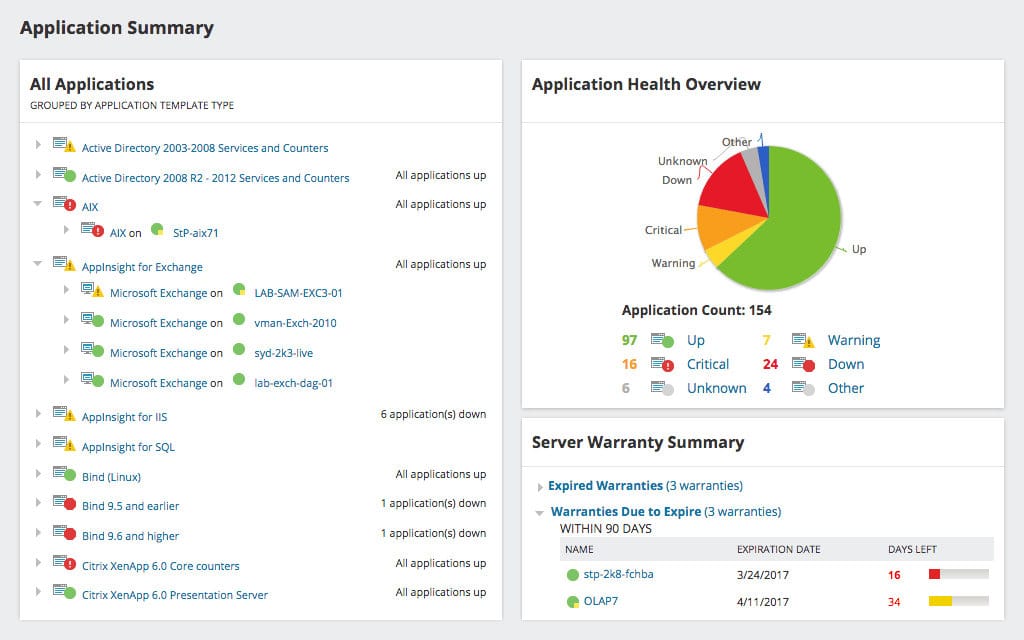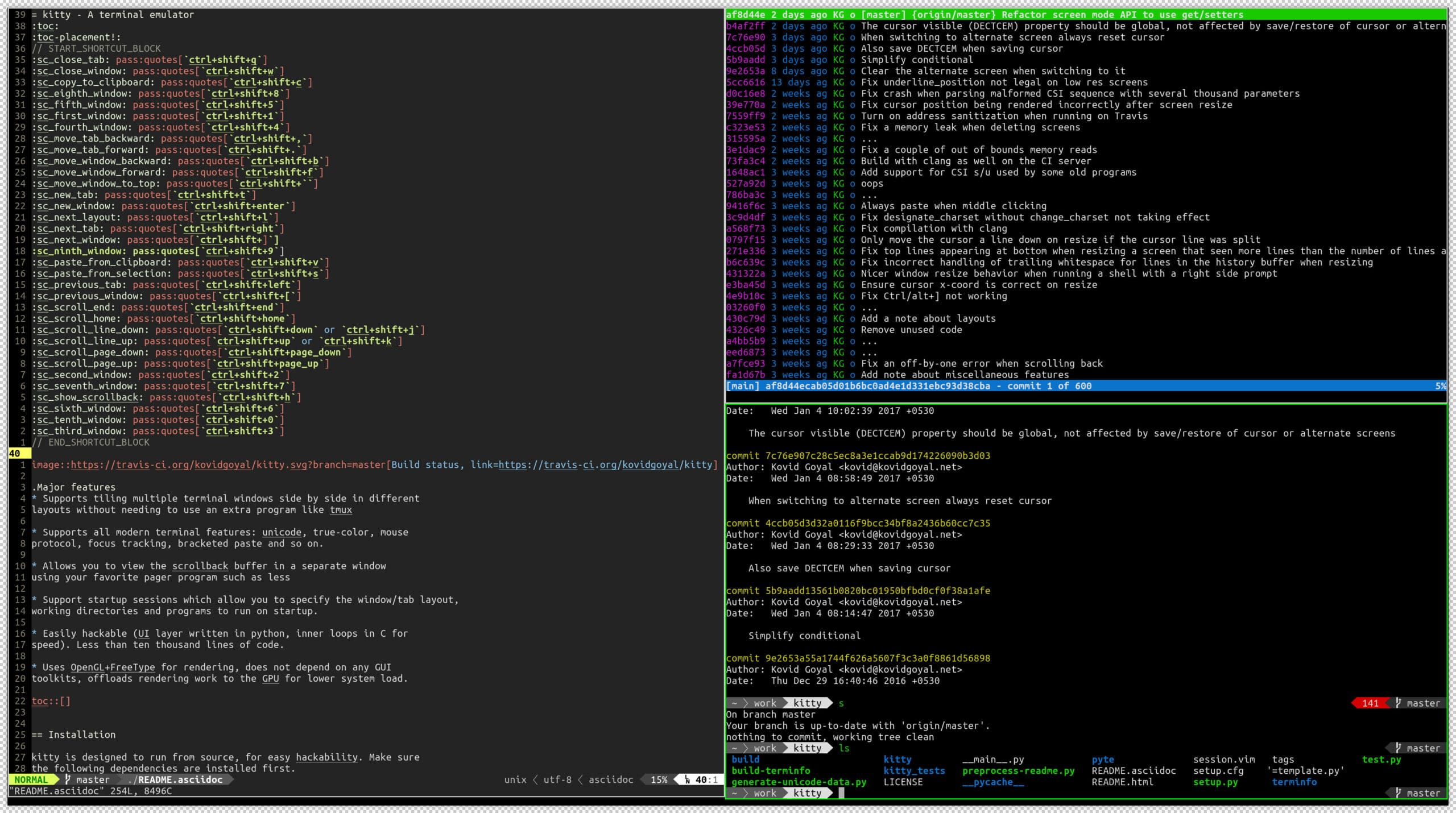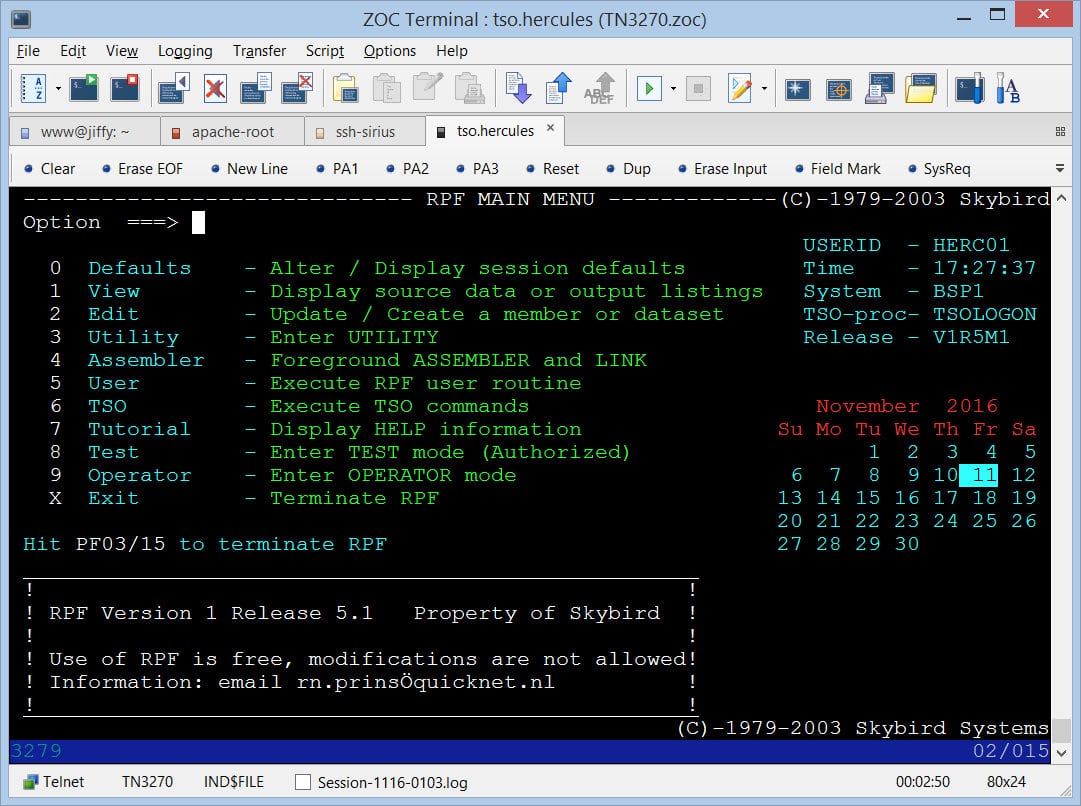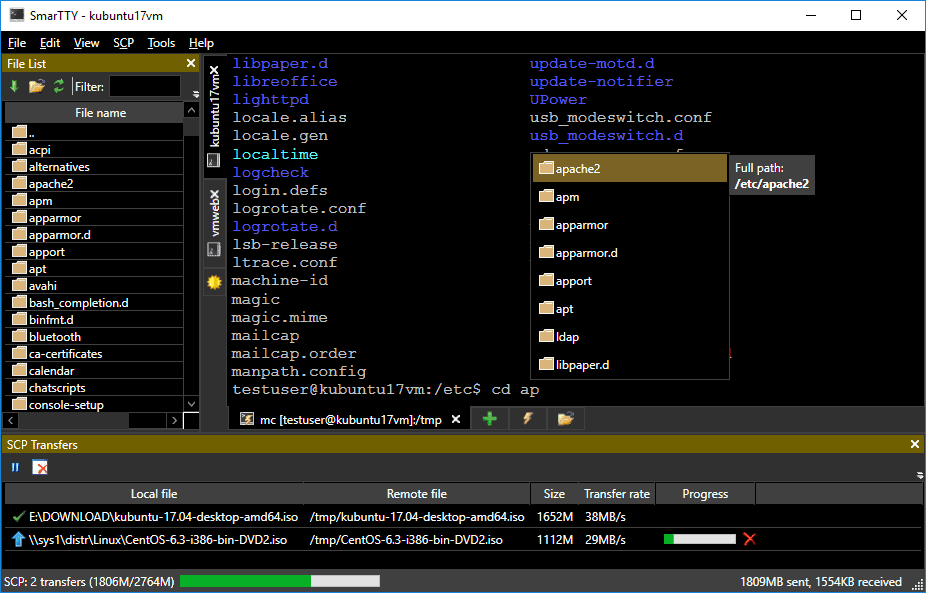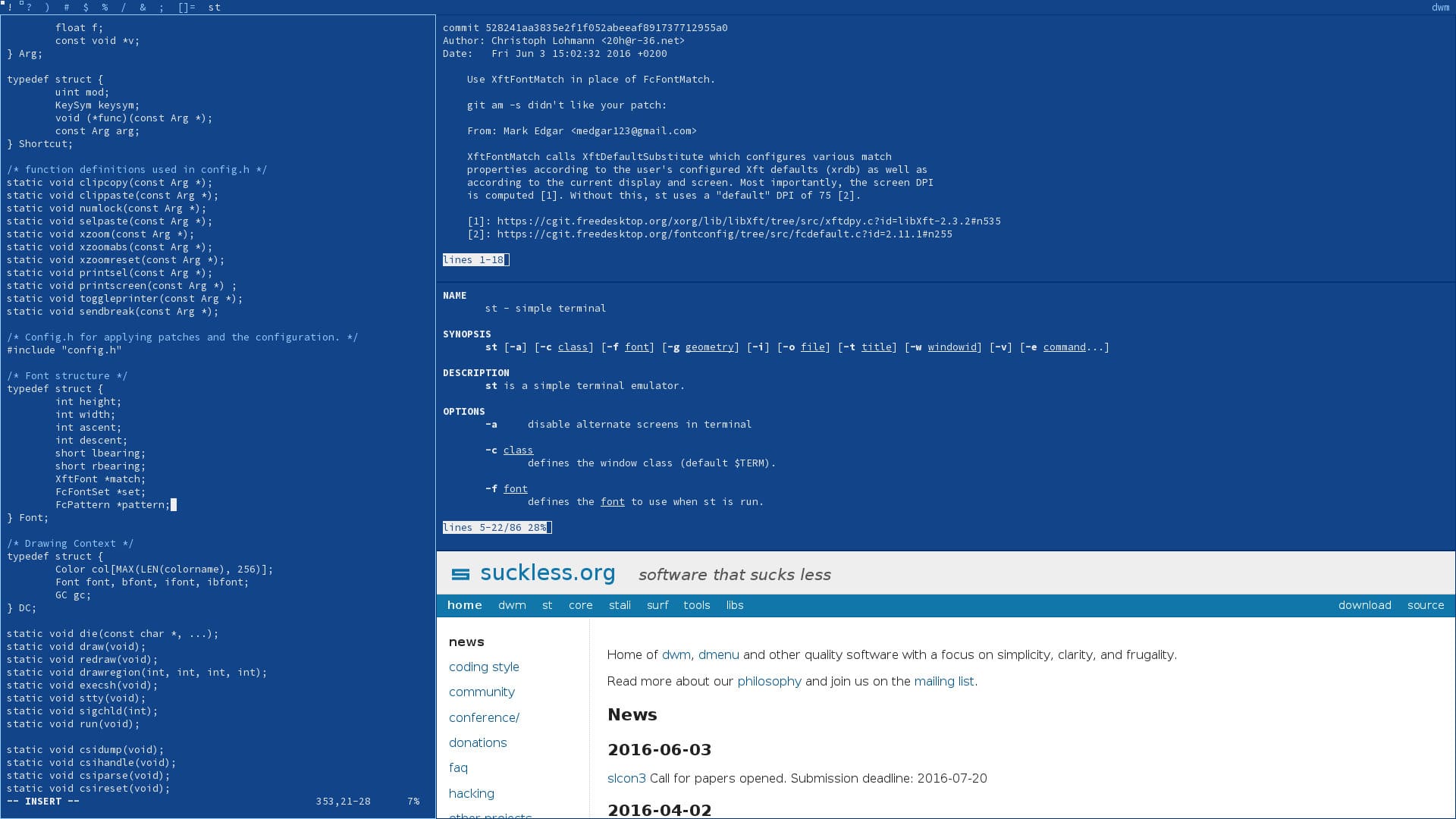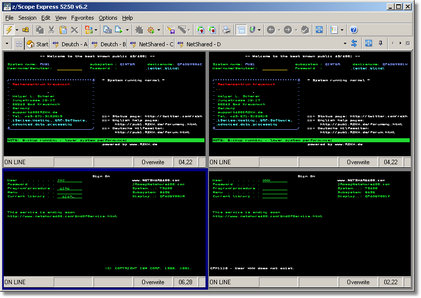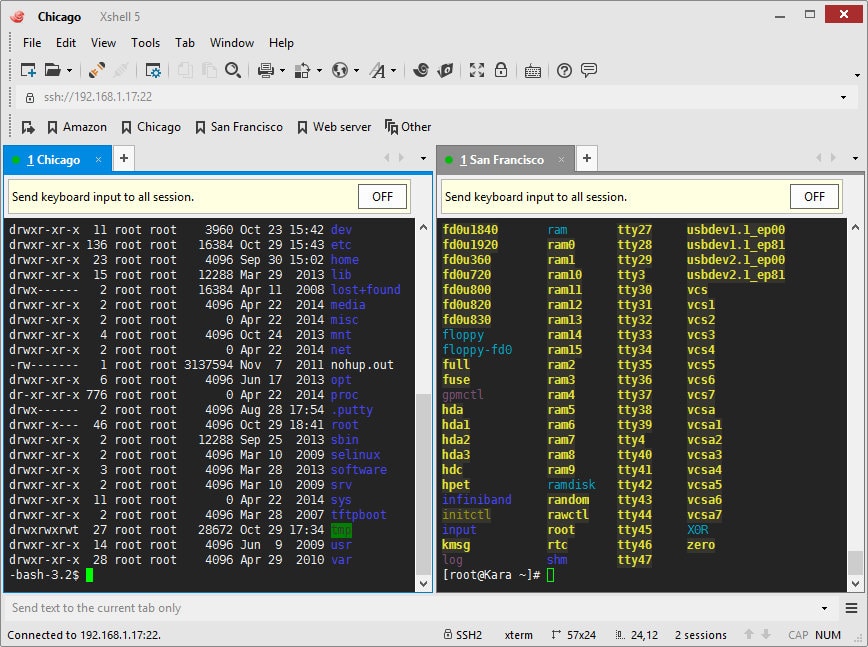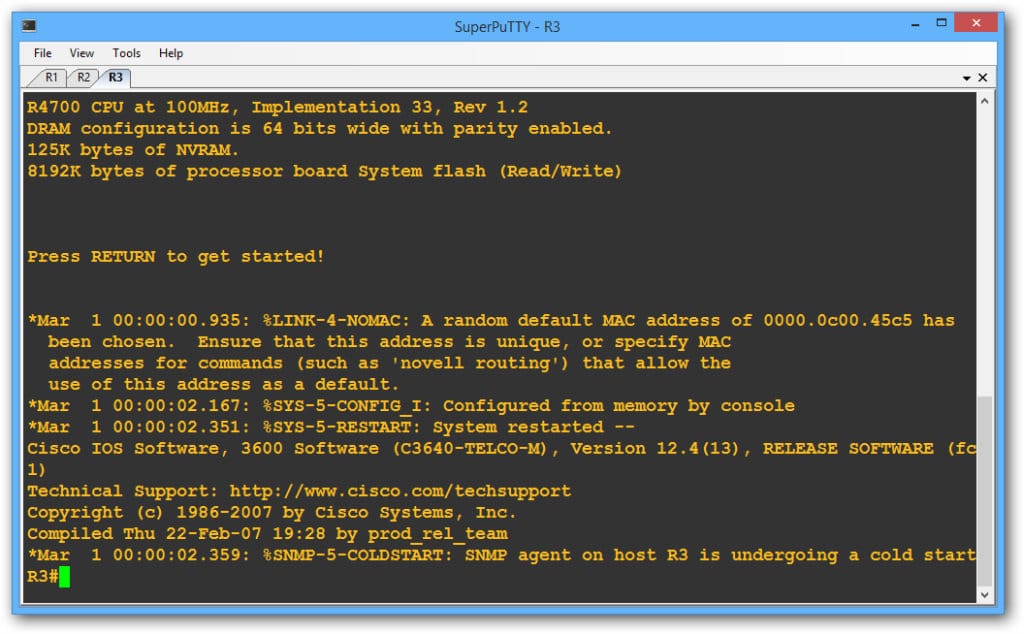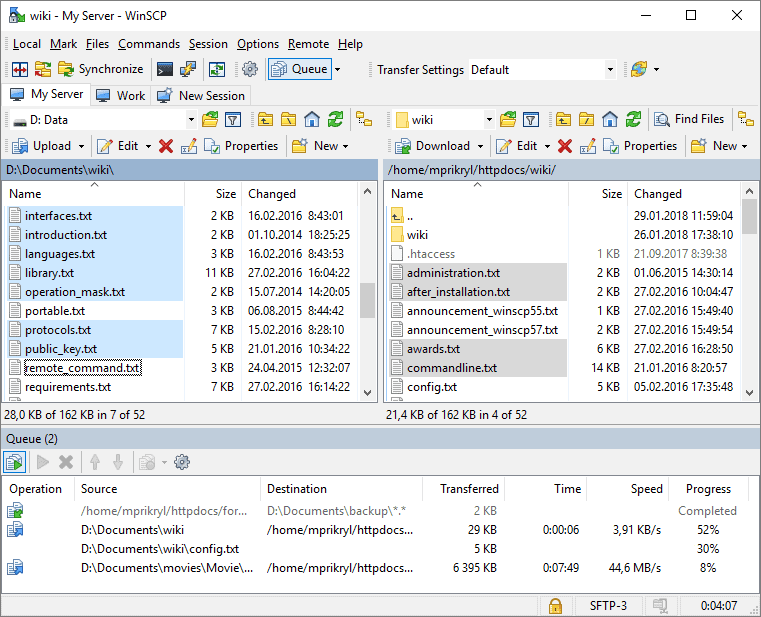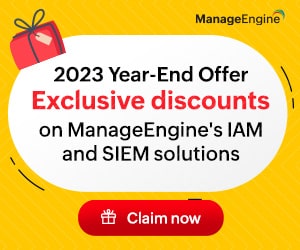PuTTY is a terminal emulator. It enables you to log into another computer that may be on the same network. It might also do this over the internet. The basic program has no security, but you can combine it with SSH to add authentication and encryption to protect remote connections across the internet.
The tool also includes a file transfer facility, which can be made secure by adding SCP and SFTP. The original software was created for Microsoft Windows, but there is also a version that runs on Linux and Unix.
The program is old. It was released in 1999. System administrators and regular users have become reliant on the agenda despite its relatively unsophisticated nature. Nobody questions why the name is spelled with a rare case as “PuTTY.” If you’re wondering if it’s in an acronym, the name doesn’t stand for anything.
The best PuTTY alternatives for SSH clients:
- SolarWinds Solar-PuTTY – FREE TOOL An SSH utility for windows that includes a protected terminal emulator plus SCP and SFTP.
- KiTTY For PuTTY, that includes SCP and run-on Windows, Linux, Unix, and Mac OS.
- ZOC A paid terminal emulator for Windows and Mac OS with rlogin and SSH connection options and SCP utility.
- SmartTTY Α free multi-tabbed SSH client that supports copying files and directories with SCP on the fly and editing files in place.
- St Simple Terminal It is a simple terminal implementation for X. A free SSH-based terminal emulator for windows with a tabbed interface for multiple sessions and an SCP utility.
- z/Scope The most innovative web-based terminal emulator for IBM Mainframes, Series, and Unix. Access your Mainframe, AS400, or Unix from Windows, Mac, IOS, Android, and Chromebook!
- iTerm2 It is a replacement for the terminal and the successor to iTerm. It works on the Macs with macOS 10.14 or newer. It brings the terminal into the modern age with features you never knew you always wanted.
- XSHELL 6/7 Free for home use with a paid version for businesses; this tool installs on windows but can communicate with Unix and Linux machines, containing SFTP.
- SuperPuTTY It is a Graphical User Interface (GUI) based windows application mainly employed for tab management for PuTTY SSH clients. PuTTY, the open-source terminal emulator, is a competent program on its own, but it does lack a tabbed interface.
- WinSCP A free Windows secure file transfer utility that includes an SSH-protected remote access facility.
What should you look for in SSH client software?
We reviewed the SSH client market and analyzed the options based on the following criteria:
- A GUI interface with easy-to-use functions for non-technical users
- A secure tunnel for a connection that can re-establish connection after a lost connection
- The Availability of the client for a list of the operating system
- Integrated file transfer utilities
- An activity logging mechanism
- A free tool for a free assessment period
- A good trade-off between cost and service is to provide value for money
The Best PuTTY Alternatives for Clients
1. SolarWinds Solar-PuTTY – FREE TOOL
SolarWinds is one of the world’s leading network software providers. The company excels at producing infrastructure monitoring tools. The company got the top of the market by providing high-quality tools; you would expect to pay top dollar for this level of software. However, e user community sometimes gets lucky, and SolarWinds decides to release a handy tool for free. It was the case with the Solar-PuTTY utility.
Key Features
- Support of SCP, SSH, Telnet, SFTP
- Saving credentials for auto-login
- Support of multiple sessions in a tabbed interface
- Quick access to the most used sessions
- Auto- reconnecting capability
- Graphical SFTP file Transfer
- Support of post-connections scripts
- Integration of Windows Search
Pros & Cons - SolarWinds Solar-PuTTY
| Pros | Cons |
|---|---|
| Completely Free | Like PuTTY, this tool is designed for technical professionals and requires basic networking knowledge before use |
| Integrates with SCP and SFTP giving it more functionality than PuTTY | |
| Offers secure credential storage for fast repeat access | |
| Can color-code multiple sessions to help organize simultaneously | |
| Can automatically reconnect if the connection is interrupted |
For more details and download link is given below:
https://www.solarwinds.com/free-tools/solar-putty/
2. KiTTY
KiTTY is a fork of PuTTY. That means that the source code of PuTTY was copied altered some time ago to develop this separate utility. Since the copy was taken, the original program has been revised and updated.
Key Features
- Based on PuTTY
- Tow SCP versions
- Chat facility
- Text editors
- Can operate through scripts
KiTTY also gets updated periodically, so this tool has gradually diverged from the functionality of the original PuTTY. KiTTY is only available for Windows, and it is free to use. Although the interface only runs on Windows, you can log into remote devices that run Windows, Linux, Unix, and Mac OS.
The Main goal For KiTTY performance is user-perceived latency while typing and “smoothness” while scrolling, and CPU usage. KiTTY tries hard to find an optimum balance for these. To that end, it Keeps a cache of each rendered glyph in video RAM. So that front rendering is not a bottleneck. In addition, interaction with child programs takes place in a separate thread from causing to improve smoothness.
Pros & Cons - KiTTY
| Pros | Cons |
|---|---|
| It is an improved, altered variant of PUTTY, making it familiar to navigate | Only available for windows |
| Support scripting to automate repetitive tasks | Interface is just as primitive as PuTTY |
| Offers built-in chat and text editing capabilities for extended functionality |
The KiTTY interface includes two SCP implementations.
For more details and download link is given below:
3. ZOC
ZOC is a terminal emulator for Windows and Mac OS. The software is free to use, and although it can’t run on Linux, it can connect to computers running that operating system.
Key Features
- Secure SSH terminal emulator
- SCP secure file copy
- Multiple simultaneous sessions
The system includes a powerful scripting language that can help you automate processes as information gathering on remote systems. The terminal emulator can be set to use the xterm, VT220, Wyse, QNX, TN3270, or TN5250 standards. The Interface allows multiple sessions to be open simultaneously.
SSH provides security for connections. Unprotected connection methods, such as rlogin, are also available for private networks. ZOC offers a wide range of file transfer standards, including Kermit, Xmodem, Ymodem, and Zmodem. However, the option you should probably select for file transfers across the internet is ZOC’s SCP implementation.
Pros & Cons - ZOC
| Pros | Cons |
|---|---|
| Operates on both windows and Mac and giving admins more options to how they work | Cannot Run on Linux |
| Features admins more options to how they work | Is a paid tool |
| Supports multiple file transfer protocols making it more flexible than PuTTY |
Unfortunately, ZOC is not free. A company distributed the software in Europe and another in the USA. So you can choose to pay in Euros or US Dollars.
For more details and download link is given below:
4. SmartTTY
SmarTTY is free and runs on Windows. This SSH-based terminal emulator also includes the secure SCP file transfer system. Many PuTTY alternatives employ tabs to allow you to access several sessions in the same panel of the interface. However, SmarTTY has an unusual design. Rather than arraying the tabs along the top of the display panel, this tool’s designers placed the tab space along the left side and the screen’s bottom edge.
Key Features
- SSH-based terminal emulator
- Simultaneous multiple sessions
- SCP secure file copy
An index panel to the left of the main terminal panel shows the directory structure of the computer. This directory explorer is responsive, so you can move through the file storage by clicking on the directory icons.
SCP is a secure file transfer system, but it doesn’t have many functions – just a straightforward copy to or copy from the action. SmarTTY adds useability to SCP by enabling you to move whole directories at once. A couple of other features of this tool are an embedded file editor and a hexadecimal terminal type to monitor ports.
Pros & Cons - SmartTTY
| Pros | Cons |
|---|---|
| Allows for extended functionality by emulating the SSH terminal | Run-on Windows only |
| Offers Multiple sessions support and quick tabs to go back and forth | Only support one type of file transfer |
| Supports SCP file transfers | Has a higher learning curve than some other tools |
For more details and download link is given below:
5. St Simple Terminal
The developers of St Simple Terminal aimed to produce their terminal emulator code instead of relying on traditional terminal protocols, such as xterm. Their motivation for this work is that they believe the regular terminal emulation systems are over-engineered and inefficient.
Key Features
- Lightweight program
- Secure terminal emulator
- Open-source
The assumption is that st’s tight and effect. So the code will use a lot less of your CPU and memory than the more widely distributed staple emulators.
Pros & Cons - St Simple Terminal
| Pros | Cons |
|---|---|
| Built from the ground up a terminal emulator | Only run-on Linux operating systems |
| Designed to be lightweight and efficient | Does not support file transfer |
| Transparent and an open-source project | Offers less protocol support than other PuTTY alternatives |
It’s an open-source project, and the PuTTY substitute is free to use. It is written to run on Linux. Unfortunately, there isn’t any file transfer facility included with St.
For more details and download link is given below:
6. z/Scope
The z/Scope terminal emulator was written to run on Windows, Chromebook, and web browsers. The tool specializer in connections Unix and IBM AS/400. This utility is not free, but you can get it on a thirty-day free trial.
Key Features
- Connects to Unix and IBM AS/400
- SSL protection for a terminal emulator
- SSH is available with some editions
Connections protected by SSL/TLS security. There are five different editions of z/Scop, and only three of them integrate SSH.
Pros & Cons - z/Scope
| Pros | Cons |
|---|---|
| Specialize in connection to Unix, making it a good option for heavy Unix users | It is not a free Tool |
| Offers a more robust GUI, a good "option" for those newer to PuTTY | Only the web version supports file transfer |
| FTP functionality is not secure |
All versions use a tabbed layout to allow multiple simultaneous sessions to be viewed in the same Window. Only the web version of z/Scop includes a file transfer function. Users of the Classic edition can pay extra to get file transfer capabilities added. However, the utility available is FTP, which is not secure.
For more details and download link is given below:
https://www.cybelesoft.com/zscope/
7. iTerm2
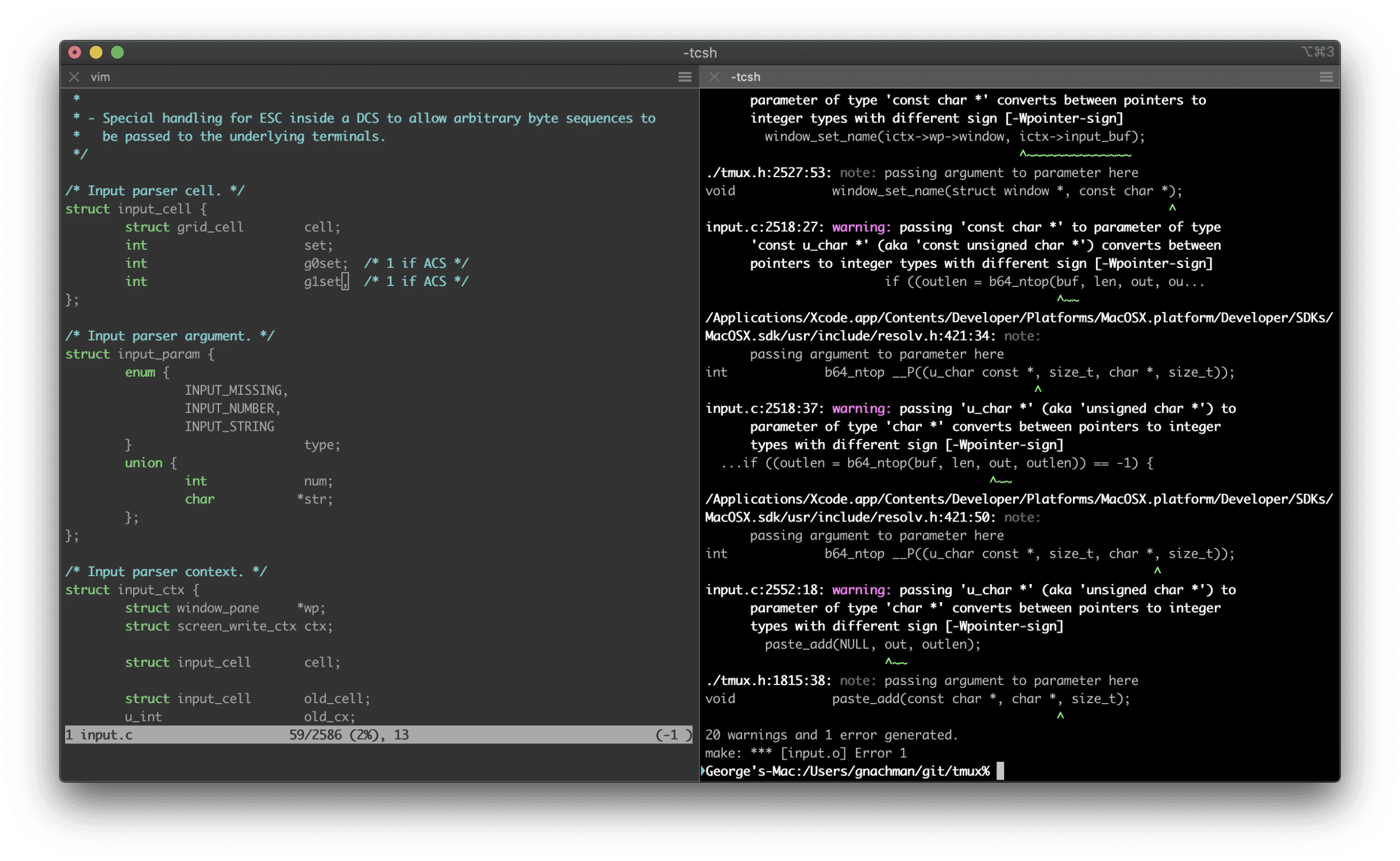
Key Features
- Secure terminal emulator for Macs
- Session search facility
- Session Recorder
You can set up the keyboard shortcuts to navigate through the functions of the tool quickly.
In the current session, text was searched. The searched text field is embedded into the upper frame of the session of Windows. The emulator also remembers previous commands issued in the session and offers a popup with autocomplete suggestions when you type in the new command. Finally, in a recording function, you watch through a replay of everything in the session.
Pros & Cons - iTerm2
| Pros | Cons |
|---|---|
| Designed for Mac operating system, making this a good option for heavy Mac users | Only runs on Mac |
| Can Manage Multiple sessions for projects involving a variety of devices | Purely text-oriented, no GUI |
| Support encrypted saved credentials for frequent logins | No file transfer option |
| Dashboard can get crowded with a large number of sessions |
The interface includes a password manager to securely store your credentials for all the computers that you log into remotely regularly. Unfortunately, this tool doesn’t contain a file transfer utility.
For more details and download link is given below:
8. XSHELL 6/7
XSELL is accessible for home use, and there is paid version for businesses. This tool runs on Windows, but it can communicate with Linux and Unix servers. Security options let you choose between S SH1 and S SH2. There is also a rlogin option. However, that doesn’t include encryption, so you would better sticking with the SSH session options.
Key Features
- Secure terminal emulator
- Choice of SSH1 and SSH2
- Credentials locker
The tool can give you a terminal to remote computers, and it stores your credentials in encrypted format for frequently-visited remote severs. In addition, you can open Multiple connections and switch between them. We are using the tabs that display at the top of the interface terminal Window.
Pros & Cons - XSHELL 6/7
| Pros | Cons |
|---|---|
| Free for personal use, with a paid business option | Runs only on Windows environments |
| Very detailed, supports multiple views, session management, and text editor | Can be complicated for users who are new to SSH/PuTTY |
| Supports encrypted saved credentials for frequent logins |
The file transfer function built into XSHELL uses the SFTP system, which is secure. You can also be on the lookout for the Open Beta 7 that is available on the website.
For more details and download link is given below:
https://www.netsarang.com/en/xshell/
9. SuperPuTTY
SuperPuTTy is a very close copy of the original PuTTY. It’s a replacement of the user interface of PuTTY and requires the original program to be installed and operational. It is an enthusiast-written utility that runs on Windows and is free to use.
Key Features
- A close copy of PuTTY
- SSH option
- SFTP and SCP secure file transfer
The SuperPuTTy interface enables multiple sessions, with each connection running on a tabbed page. The terminal protocols that the program offers are SSH, Tenlent, rlogin, and RAW. The SSH option is a better choice because it includes user authentication and encryption. Secure file transfer follows the SCP and SFTP methods.
Pros & Cons - SuperPuTTY
| Pros | Cons |
|---|---|
| Layout feels just like PuTTY, and there is no need to learn a new interface | Runs only on Windows |
| Features a GUI | It is not a good option for those looking for an improved interface |
| Offers Multiple protocol support like SSH, telnet, and rlogin | |
| Can securely move files over SCP or SFTP |
10. WinSCP
WinSCP is a file transfer utility tool written for Windows. The utility is free to use, and it has been downloaded more than 113 million times to date. Unfortunately, SCP, which is the tool’s protocol, doesn’t include any capabilities to issue commands on the remote device. So you would think that it would not be a basis for a PuTTY replacement.
Key Features
- SCP and SFTP secure file transfer
- SSH-protected remote commands
- Includes WebDAV
It is a popular tool, and it offers more than just SCP. This tool also includes FTP, SFTP, and WebDAV implementations. Fortunately, for this review of PUTTY substitutes, this tool provides a remote command facility. In addition, it is an SSH-protected remote access system.
Pros & Cons - WinSCP
| Pros | Cons |
|---|---|
| Has many more features than PuTTY, as it is technically a file transfer utility | Runs only on windows |
| Easy-to-navigate user interface for those who don’t like a CLI as much | It is not as lightweight as a command line-based tool |
| Features a remote command option for SSH | Fan of traditional PuTTY may find the GUI to be slower than typing commands |
For more details and download link is given below:
https://winscp.net/eng/download.php
PuTTY Alternatives FAQs
What are some common alternatives to PuTTY?
Common alternatives to PuTTY include MobaXterm, SecureCRT, ZOC Terminal, KiTTY, and Termius.
Can PuTTY alternatives be used for automation and scripting?
Yes, many PuTTY alternatives offer scripting capabilities, allowing users to automate repetitive tasks and customize their workflows.
What are some best practices for using PuTTY alternatives?
Best practices for using PuTTY alternatives include selecting a tool that meets your specific needs, keeping the tool up-to-date with software updates and security patches, securing access to the tool, following vendor recommendations and industry standards, and conducting regular security assessments and audits.
Can PuTTY alternatives be integrated with other network tools and software?
Yes, PuTTY alternatives can be integrated with other network tools and software, such as security tools and performance optimization tools, to provide a more comprehensive network solution.
What are some alternatives to PuTTY for Mac users?
Some alternatives to PuTTY for Mac users include iTerm2, ZOC Terminal, and Termius.