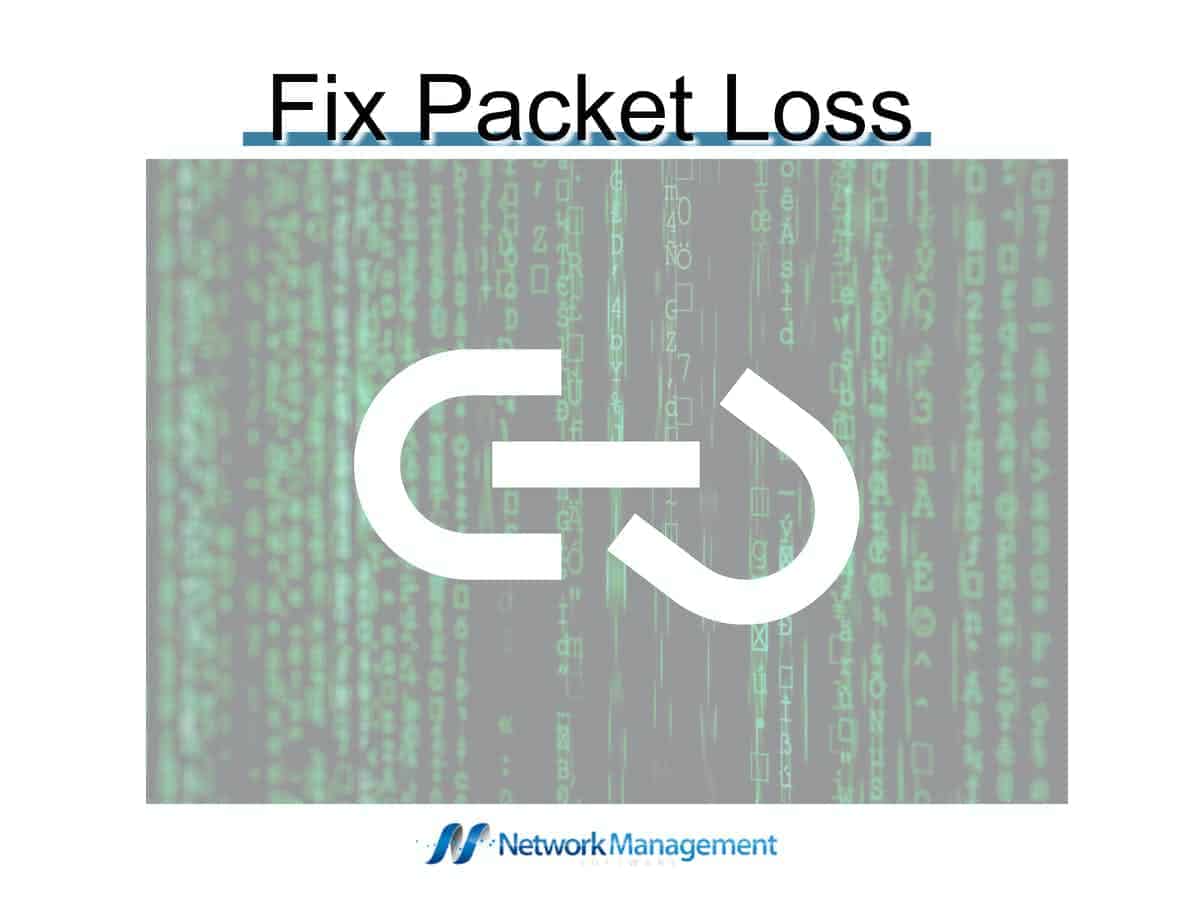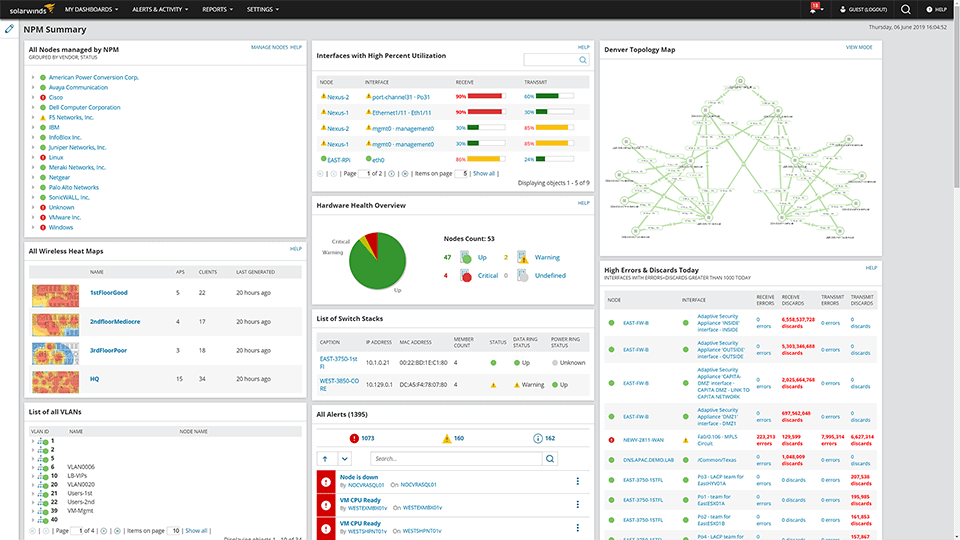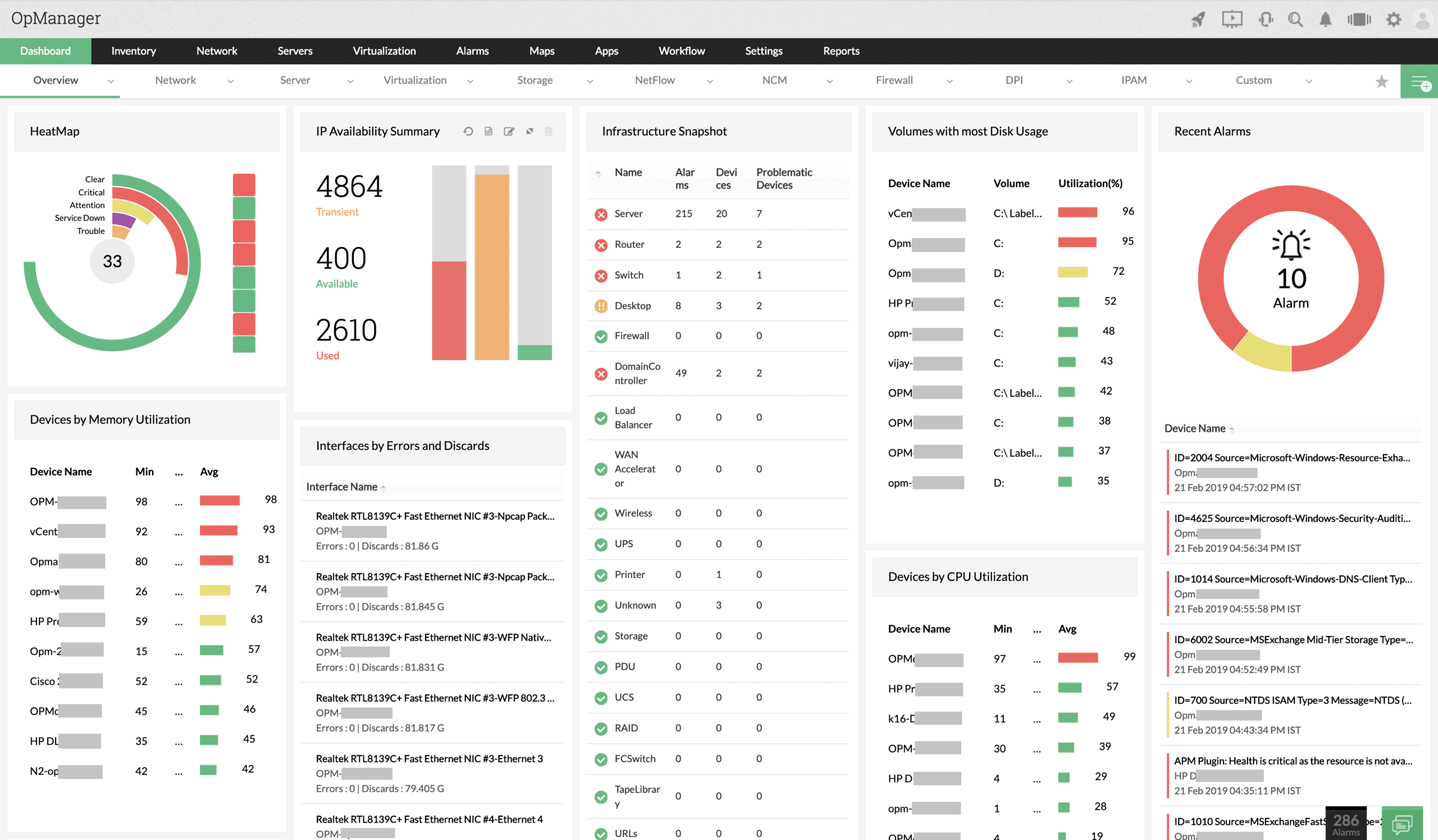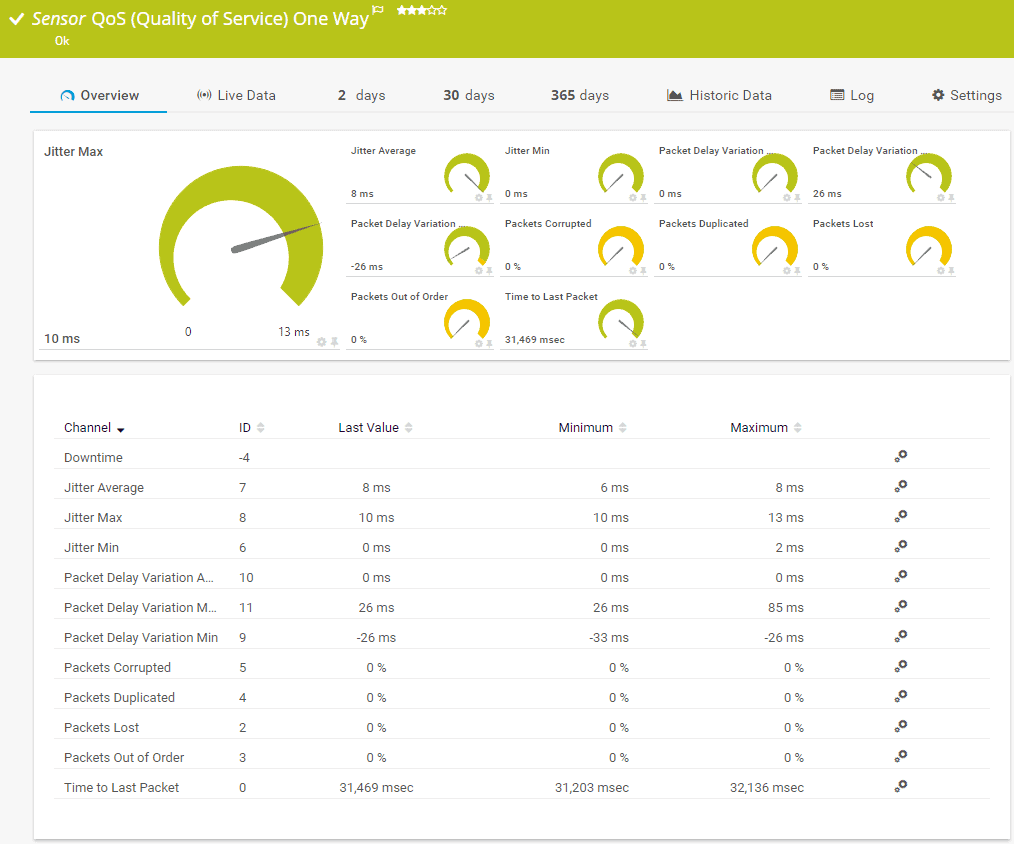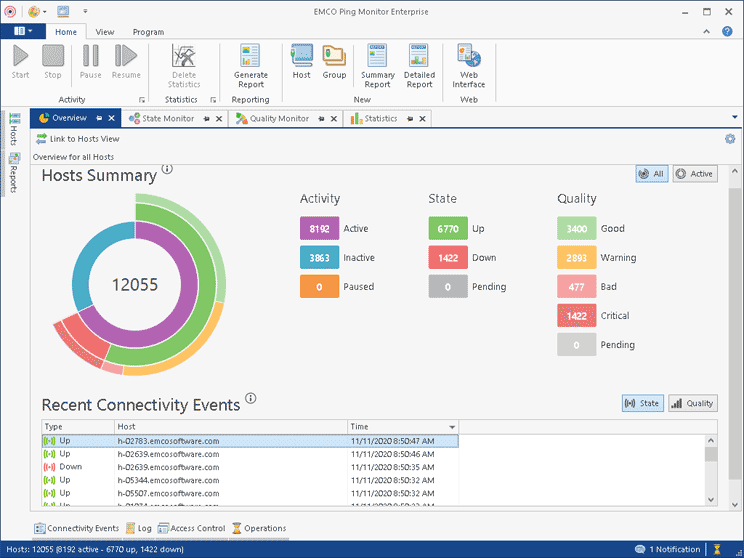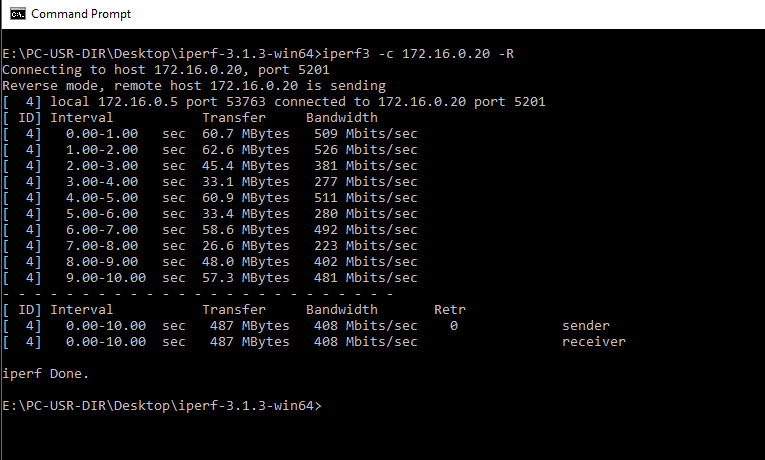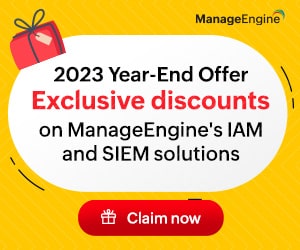Have you experienced patchy VoIP calls and slow-loading websites? Well, they could be because of something called packet loss. In this article, we will learn what packet loss is and how you can fix them with the right tools.
Here is our list of the best free and paid tools to fix packet loss:
- SolarWinds Network Performance Monitor – FREE TRIAL A comprehensive solution that monitors your entire infrastructure so you can identify and fix problems before they impact their end-user. One of its key offerings is packet loss monitoring. In addition, the intuitive dashboard makes it easy to identify cyberattacks and the root cause of the issue. Download the 30-day free trial.
- ManageEngine OpManager – FREE TRIAL Monitors firewalls, routers, switches, LAN controllers, load balancers, storage devices, and more to get a complete picture of your network’s performance. Download the 30-day free trial.
- Paessler Packet Loss Monitoring This sensor-based tool will automatically detect packet loss and its root cause to help you enjoy a higher level of network performance.
- Packet Loss Test Requires no downloads or installations and checks whether you’re experiencing any packet loss.
- EMCO Ping Monitor Checks the availability of the host and its connection quality.
- iPerf3 A cross-platform network monitoring tool for measuring and fine-tuning the performance of your network.
The above tools are well-known for their capabilities to identify packet loss, send alerts, and even automatically handle the first fix level. We take a detailed look into these tools further down.
What are Packets?
In the world of networking, communication is the key driver of all activities and transactions. When you type google.com in your browser, what essentially happens is that this URL is looked up in a database and is converted to an IP address, resembling something like this – 8.8.8.8
This IP address is nothing but a unique identifier of a device on the computer, so your computer knows which device it has to reach out to through the Internet. Accordingly, it sends a request to the device with the specified IP address.
In turn, that device will send a set of messages with the content to your computer, and this message is rendered and displayed on your browser.
Since all these happen in the blink of an eye, we often don’t realize the complex process in the background.
What is Packet Loss?
The messages that are exchanged between the source and the destination computer happen in the form of packets. Every message is split into many packets, and each packet has a header that describes its number and other pertinent information. When the source sends these packets, the responsibility is on the destination computer to look at the header and reassemble all the packets together to recreate the message.
During this transmission, one or more packets can get lost or delayed, which leads to the poor quality of VoIP calls or slow loading of web pages.
Causes of Packet Loss
Packet loss happens due to a ton of reasons, such as:
- Network Congestion – The packets are delivered through the network layer, and sometimes, heavy traffic causes the packets to get queued. This means every packet must wait for its turn to get delivered.But sometimes, the packet queue reaches its maximum capacity and can’t take on any more packets. In such situations, the network may skip over a few packets to ease the congestion, thereby leading to a packet loss.
As technology advances, networks and their underlying hardware have become competent enough to handle congestion well. As a result, either the transmission speeds slow down to accommodate more packets, or the skipped over packets are resent so that you may experience a delay but not a loss.
- Software Issues – The application transmitting the messages can have glitches due to poor or wrong code, and in turn, this impacts the transmission. Rigorous testing at the time of development can avoid this problem. Also, regular patching and upgrades can resolve this issue. Sometimes, a simple restart can come in handy in fixing the problem.
- Hardware Problems – Obsolete and faulty hardware equipment such as routers, switches, and firewalls can cause packet loss as they cannot transport them efficiently. So, upgrading hardware and staying on top of their health and performance can avoid these problems.
- Security threats – Besides software and hardware issues, packet loss can also happen in a cyber attack. In recent years, packet drop attack has become a way for cybercriminals to control the router, and use it to send data to specified destinations.
While this is not a complete list of causes, it sure gives you an idea of the likely causes.
Now comes the big question, how can you prevent these attacks? You can regularly update your hardware and software, increase your bandwidth levels as traffic increases, and have robust security measures in place to identify and thwart cyberattacks.
That said, you can take these measures only when you know you’re experiencing a packet loss and some clues as to the possible reason for the same, and this is where third-party tools come in handy. These tools monitor the rate of packets at all times and send alerts when there is high latency or packet loss.
With the other contextual information, you can discern the cause of the problem and resolve it at the earliest.
The Best Tools to Fix Packet Loss
Our methodology for selecting packet loss monitoring tools and software
We reviewed various packet loss monitoring tools and analyzed the options based on the following criteria:
- Support for root cause analysis
- Ability to support larger enterprise environments
- Auditing and reporting capabilities
- A facility to detect packet loss and performance over time
- Graphical interpretation of data, such as charts and graphs
- A free trial period, a demo, or a money-back guarantee for no-risk assessment
- A good price that reflects value for money when compared to the functions offered
1. SolarWinds Network Performance Monitor – FREE TRIAL
SolarWinds Network Performance Monitor is an end-to-end monitoring solution that identifies latency and other problems in your network. The contextual information offered by this tool makes it easy for you to determine the root cause and fix the issue at the earliest.
Features
Here’s a look at the features of the SolarWinds Network Performance Monitor.
- Monitors the availability and health of all Cisco devices such as routers and switches
- Visualizes the complete network path from source to destination
- Its deep packet inspection provides insights into network slowdowns
- It comes with an advanced network fault and availability monitoring
- Enables you to view the complete path of a packet, right from its source to destination
- Displays the details of routers from a variety of vendors
- Measures the effectiveness of WAN optimization
- Tracks problems in your CDN environment
- Quickly analyzes the reasons for the poor performance of networks
- Automatically discovers and explores your environment with a network map
- Tracks your network devices and equipment, along with their inventory and purchase details
- Generates graphs, charts, and tables to help you visualize the performance of your network
- Makes an effort to resolve simple issues to reduce the chances of downtime
- Provides a single unified platform for monitoring multiple devices
Pros:
- Takes a holistic approach to server performance and health monitoring
- Supports auto-discovery that builds network topology maps and inventory lists in real-time based on devices that enter the network
- Supports both SNMP monitoring as well as packet analysis, giving you more control over monitoring than similar tools
- Uses drag and drop widgets to customize the look and feel of the dashboard
- Robust reporting system with pre-configured compliance templates
Cons:
- Designed for IT professionals, not the best option for non-technical users
- Paessler Packet Loss Monitoring
The SolarWinds Network Performance Monitor starts at $1,638. You can try SolarWinds Network Performance Monitor for a fully functional 30-day free trial.
2. ManageEngine OpManager – FREE TRIAL
ManageEngine OpManager is a well-known tool that monitors many network devices such as routers, firewalls, switches, LAN controllers. Printers, storage devices, VMs, and more to give a snapshot of your network’s performance at any time.
Features
The features of OpManager are:
- Comes with over 2000 built-in network performance monitors to measure critical metrics such as packet loss, latency, etc
- Monitors the performance of hosts, VMs, Hyper-V, and more
- Provides multi-level thresholds for monitoring network performance
- Sends instant alerts for violations
- Offers the choice to use the default dashboard or create a custom one that n=meets your preferences
- Creates interactive GUI graphs and reports to get to the root cause of the issue
- Offers detailed insights into the problem areas
- Provides integrated troubleshooting with configuration
- Offers all the information you need in a single dashboard
Pros:
- Supports a freeware version
- Uses both SNMP and NetFlow for monitoring giving it more coverage options than other tools
- Can scale easily, Enterprise package supports up to 10,000 endpoints
- Utilizes automatic network discovery to create live inventories and network maps for administrators to track assets and network size
- Viable for both large and small networks
Cons:
- OpManager is dense with features, integrations, and settings, and may take time to fully learn
Contact the sales team for a custom quote. Start by downloading the 30-day free trial.
3. Paessler Packet Loss Monitoring
PRTG Network Monitor is a powerful network monitoring tool that checks for packet loss and their rate, troubleshoots them, and sends alerts to the concerned personnel for a quick fix. It also checks the availability of network devices and their performance to give you a comprehensive view of the state and health of your network.
Features
Below are the features of Paessler’s packet loss monitoring capabilities.
- Finds the root cause of the low performance of your network devices
- Troubleshoots wireless and UDP packet loss issues
- Calculates the bandwidth
- Checks the health and availability of all network devices
- Calculates the bandwidth usage and informs you of frequent congestions
- Identifies sudden surges in network traffic that could point to a possible cyberattack
- Monitors network utilization
- Scans IP addresses to keep track of network performance
- Its Quality of Service One-way sensor monitors UDP packets as well
- Monitors duplicate packets, VoIP jitter, and packet dependency
- Its Ping sensor monitors the availability of your devices
- The Cisco IP SLA sensor measures the packet loss rate on your Cisco devices
Pros:
- Uses a combination of packet sniffing, WMI, and SNMP to report network performance as well as discover new devices
- Autodiscovery reflects the latest inventory changes almost instantaneously
- Drag and drop editor makes it easy to build custom views and reports
- Supports a wide range of alert mediums such as SMS, email, and third-party integration
- Supports a freeware version
Cons:
- Is a very comprehensive platform with many features and moving parts that require time to learn
The cost depends on the number of sensor units you use, where each unit is a sensor used to measure a single aspect in a device.
PRTG offers many pricing plans and packages, and they are:
- 100 sensors – free for the first 30 days
- 500 sensors – $1,750
- 1000 sensors – $3,200
- 2500 sensors – $6,500
- 5000 sensors – $11,500
- Unlimited sensors for one installation – $15,500
Click here to download the first 100 sensors.
4. Packet Loss Test
Packet Loss Test is a free and web-based tool for monitoring your packet loss. It comes with many configuration options to test packet loss in varied situations.
Features
Here’s a look at the features of the Packet Loss test
- Handles packet sizes in the range of 142 to 2456 bytes
- The frequency of sending packets can be from one to 300 pings per second
- You have the choice to use servers from a particular country
- Uses cutting-edge WebRTC technology to check your Internet connection
- Measures packet loss, jitter, and latency
- Complements a traditional speed test
- Enables you to have custom settings as well
- Intuitive and straightforward, so it works well for people of all levels of technical knowledge
Pros:
- Very easy to use – great for non-technical users
- Provides complete control over testing (duration, delay, packet size, etc)
- Can measure and report on jitter for VoIP networks
- Completely free
Cons:
- Not the best option for continuous monitoring
Since it requires no downloads, click here to access the tool online. This package is free.
5. EMCO Ping Monitor
EMCO Ping monitoring tool monitors the up and down state of different network devices along with their connection quality.
Features
Below are the features of the EMCO Ping Monitor.
- Automatically pings network hosts to detect their availability
- Checks for the quality of connection as well to help you make informed decisions on placement and replacement
- Calculates packet loss, jitter, and latency
- Provides historical information and detailed statistics for the host
- Helps to host with different state and quality characteristics easily
- Comes with built-in tools for analysis and reporting
- Presents information in the form of charts and graphs for visual appeal
- Has the ability to monitor 8000+ hosts simultaneously with just 0.01 ms latency
- Sends alerts about a lost connection when a string of pings fail
- Works well for organizations of all sizes
- Sends notifications through many means such as e-mail, Windows tray, sound alerts, and more
- Enables you to alter configurations quickly
- Generates PDF and HTML reports
Pros:
- Can create PDF or HTML reports with ease
- Users can script powerful automations and scheduled tasks
- Can run as either a service or application
Cons:
- Cluttered interface feels outdated and overwhelming
- Marketed more towards network professionals
- Available only for Windows
EMCO Ping Monitor comes in three editions, namely, Free, Professional, and Enterprise.
The Free edition limits monitoring to just five hosts and does not allow any custom configurations, while the Professional edition allows monitoring of up to 250 hosts with custom options. Finally, the Enterprise edition will enable you to monitor 8,000+ hosts.
As for cost, the Professional edition costs $199 for a single copy and $455 for unlimited copies, while the Enterprise edition costs $445 for a single document and $995 for unlimited copies, respectively. Click here to download the free version.
6. iPerf3
iPerf3 is a network performance measurement and monitoring tool that measures the performance of devices on your network. It works on a client-server model to measure throughput between the source and destination.
Features
Here’s a look at some of the salient features of iPerf3.
- Works well on multiple platforms such as Linux, Mac, Ubuntu, and Windows
- Measures the maximum achievable bandwidth on IP networks
- Supports the tuning of various parameters related to jitter and latency
- Measures different protocols and buffers such as TCP, UDP, SCTP with IPv4 and IPv6
- Reports MSS/MTU size and observed read sizes
- Supports TCP window size through socket buffers
- The server is capable of handling multiple connections
- You can configure it to run for a specified time instead of a set amount of data transfer
- Prints intermediate reports as needed
Pros:
- Free, open-source tool
- Cross-platform compatibility gives it extended usability on MacOS and FreeBSD
- Very lightweight, can run efficiently on resource-limited machines
Cons:
- Must be installed on both the endpoint and the monitoring machine
- Designed for technical users, not as user-friendly as most tools
Click here to download the iPerf3 geared for your operating system for free.
Conclusion
In all, packet loss is an important metric that gives a glimpse into the health of your network and can determine the quality of your Internet experience. Of course, there are many reasons for packet loss, with some of the most prominent ones being software and hardware malfunction, low bandwidth, and network congestion. However, knowing the root cause can speed up the remediation process.
Many free and paid tools can detect packet loss for you, and we have presented some of the best ones in this article.
Fixing Packet Loss FAQs
How can I optimize network settings to reduce packet loss?
To optimize network settings, you can adjust network congestion control settings, adjust packet size or timeout settings, and configure Quality of Service (QoS) settings to prioritize traffic.
How can I upgrade hardware to reduce packet loss?
To upgrade hardware, you can replace outdated or faulty network equipment, such as routers, switches, or cables, with newer and more reliable equipment.
How can I address software errors or security issues to reduce packet loss?
To address software errors or security issues, you can update software to the latest version, apply patches or hotfixes, and perform regular system maintenance to ensure optimal performance.
How can I prevent packet loss in the future?
To prevent packet loss in the future, you can implement best practices for network design, use monitoring software to detect and address issues, and perform regular network maintenance to ensure optimal performance.