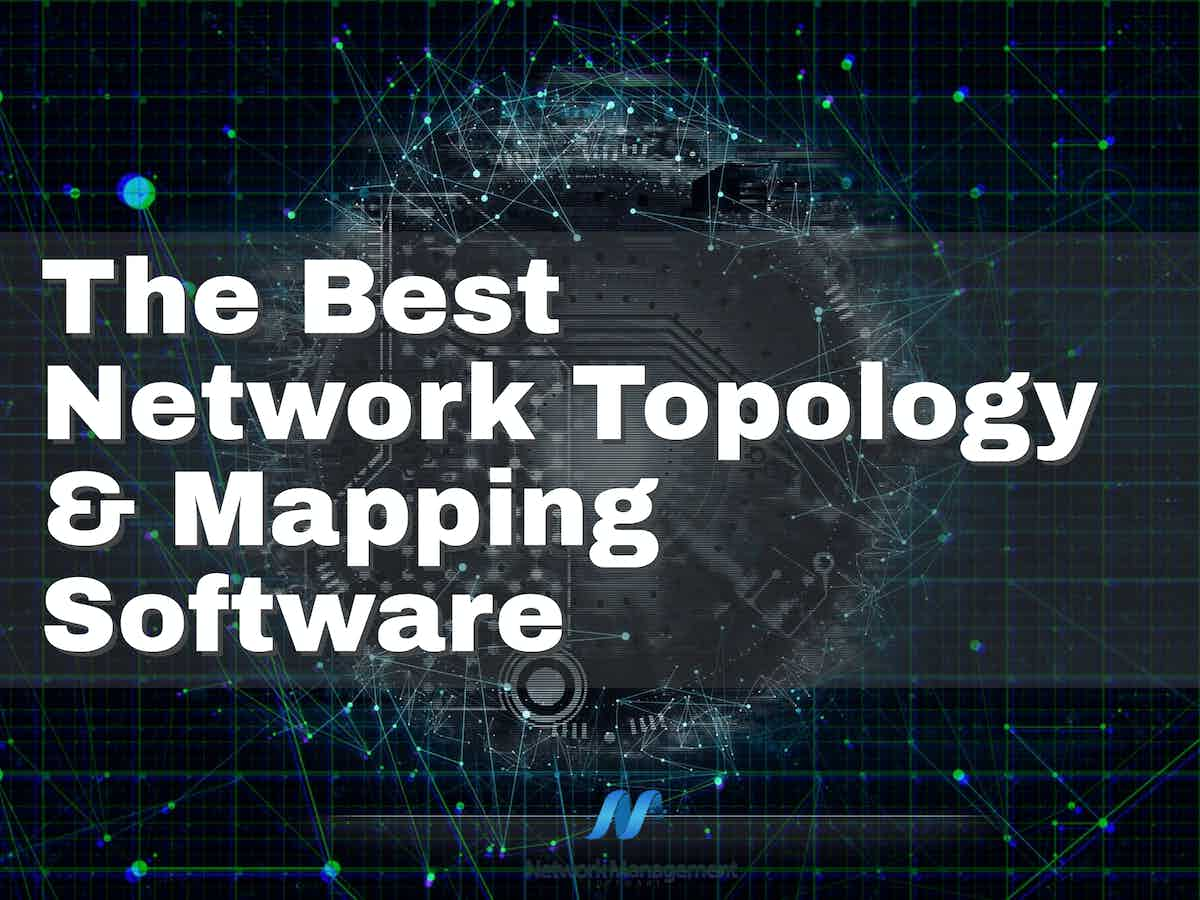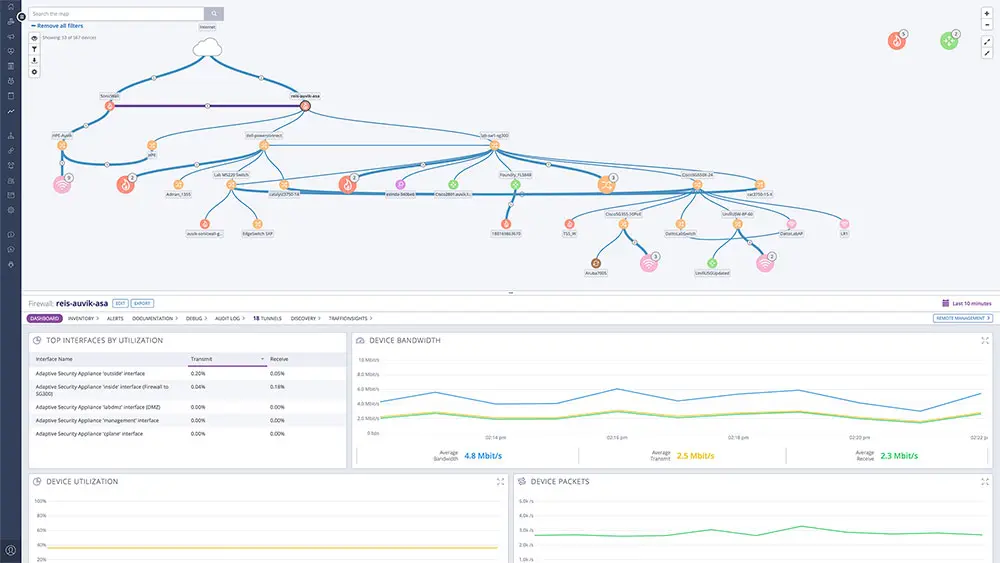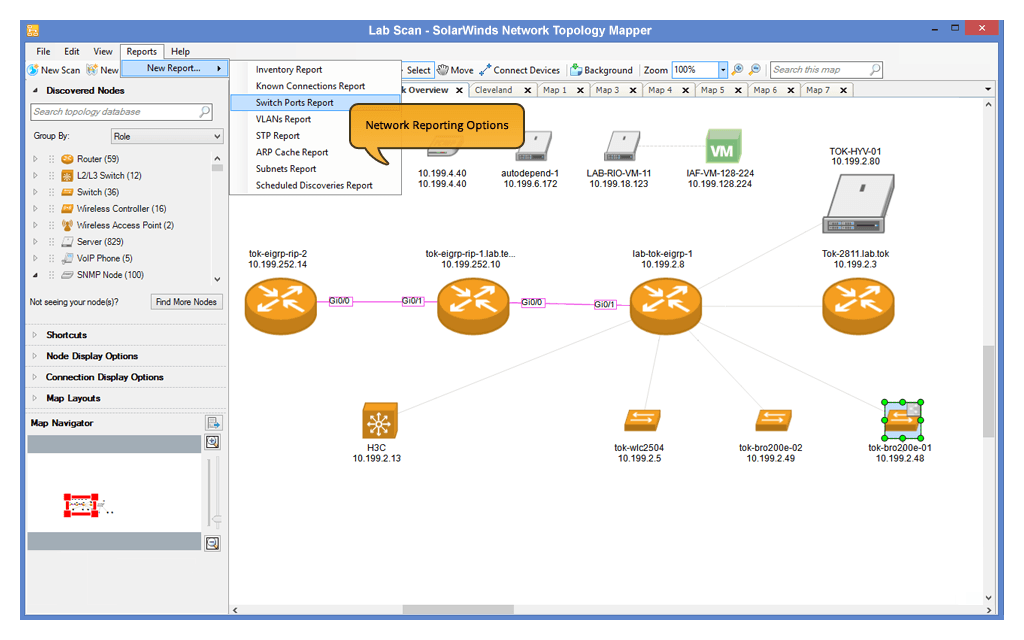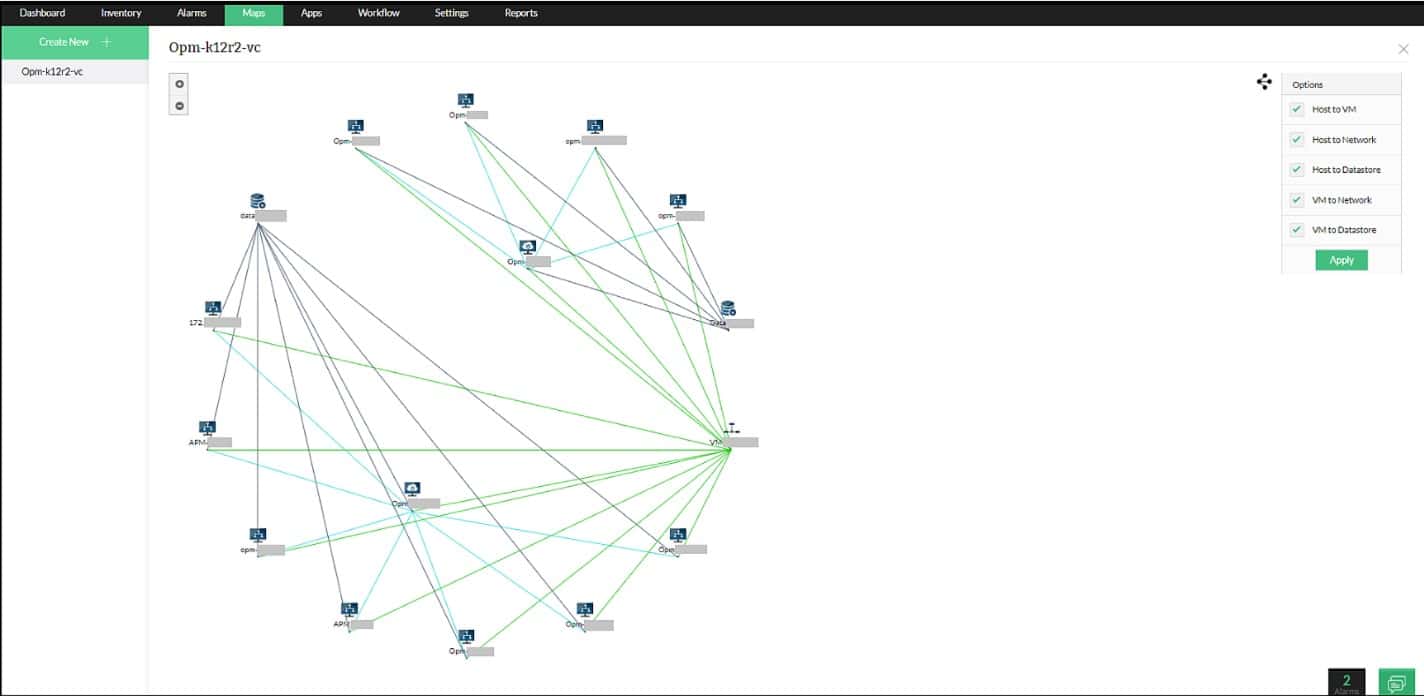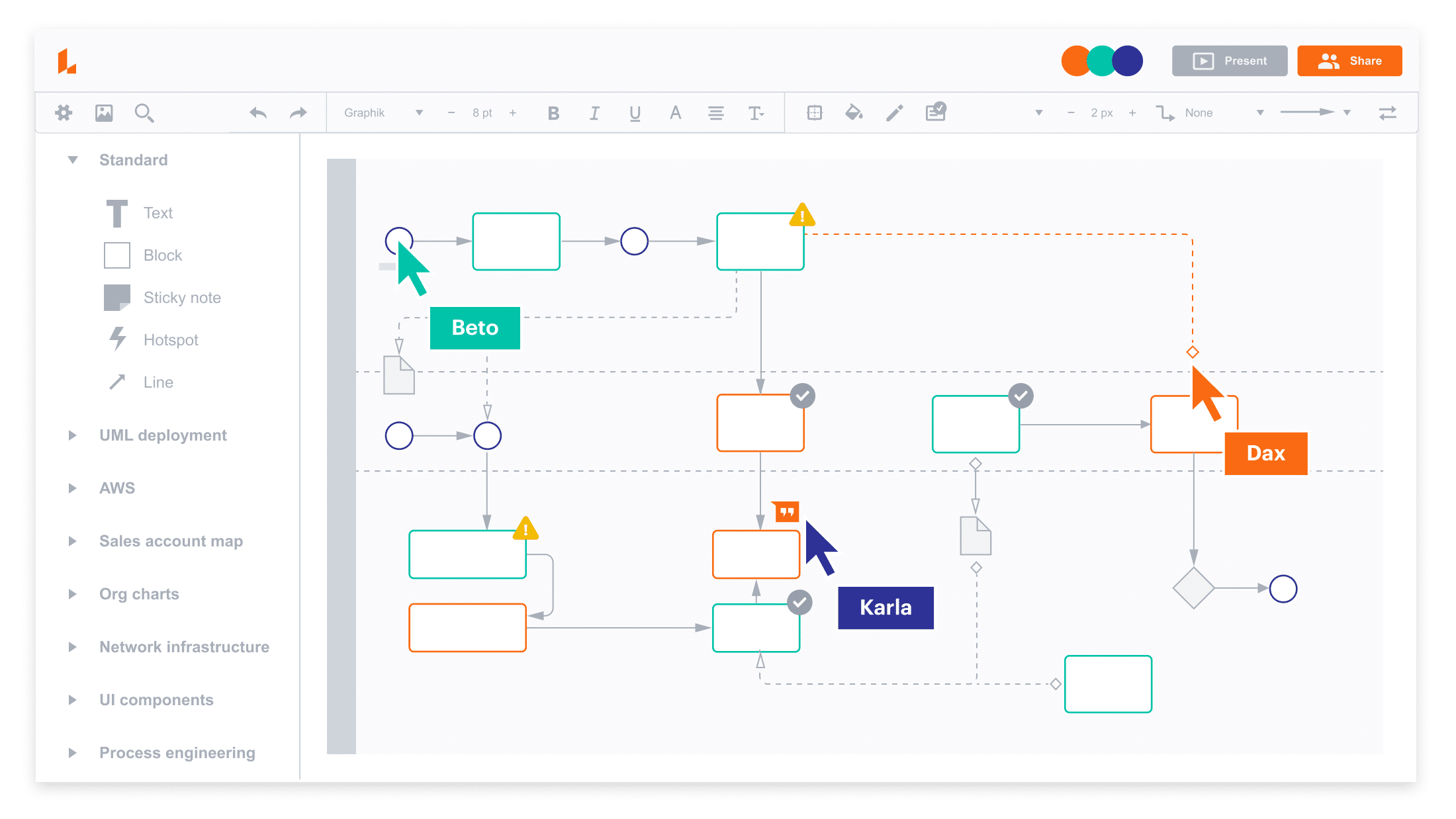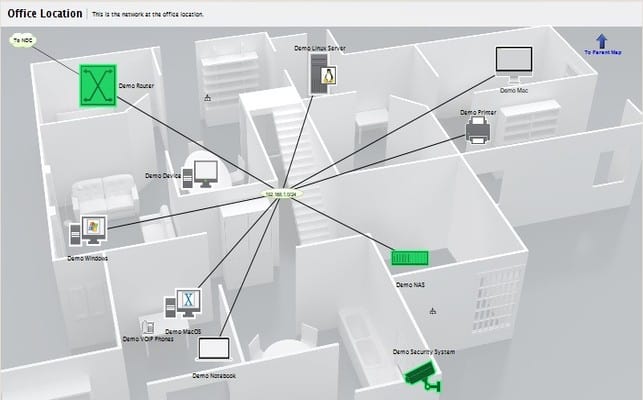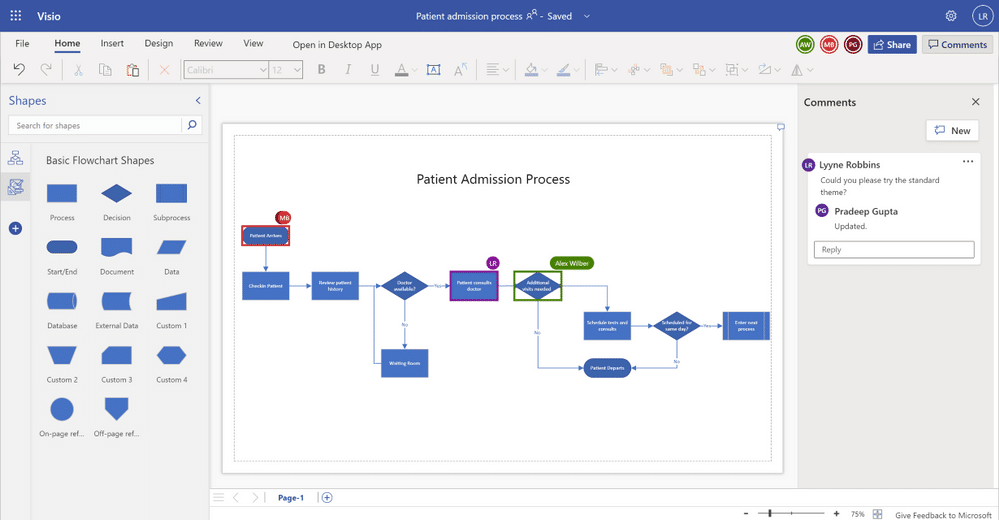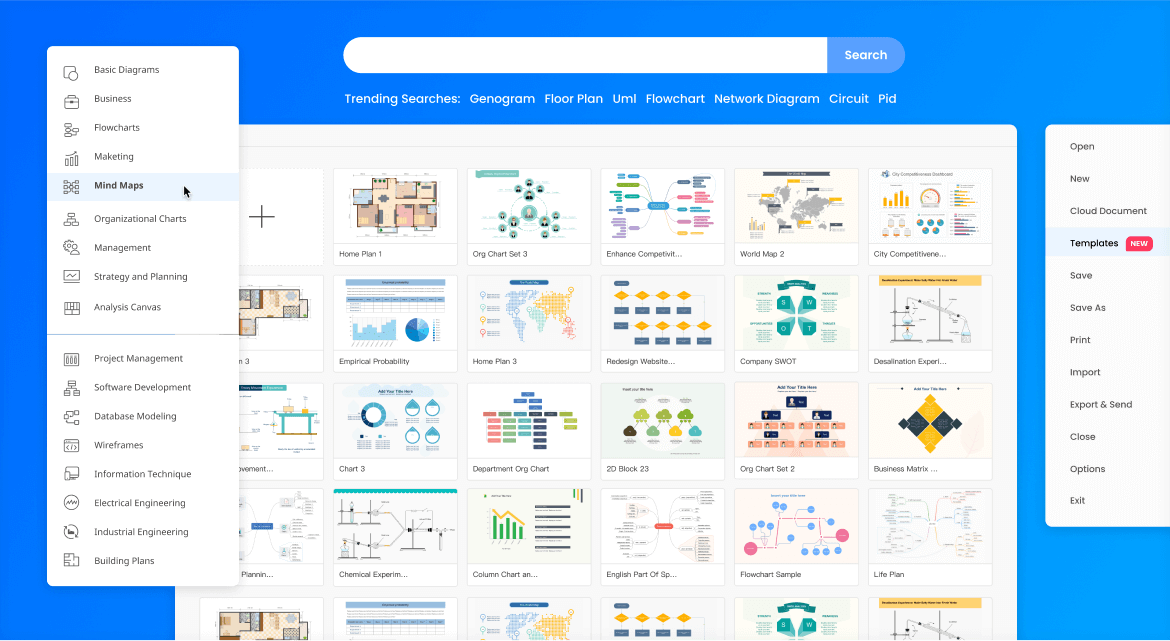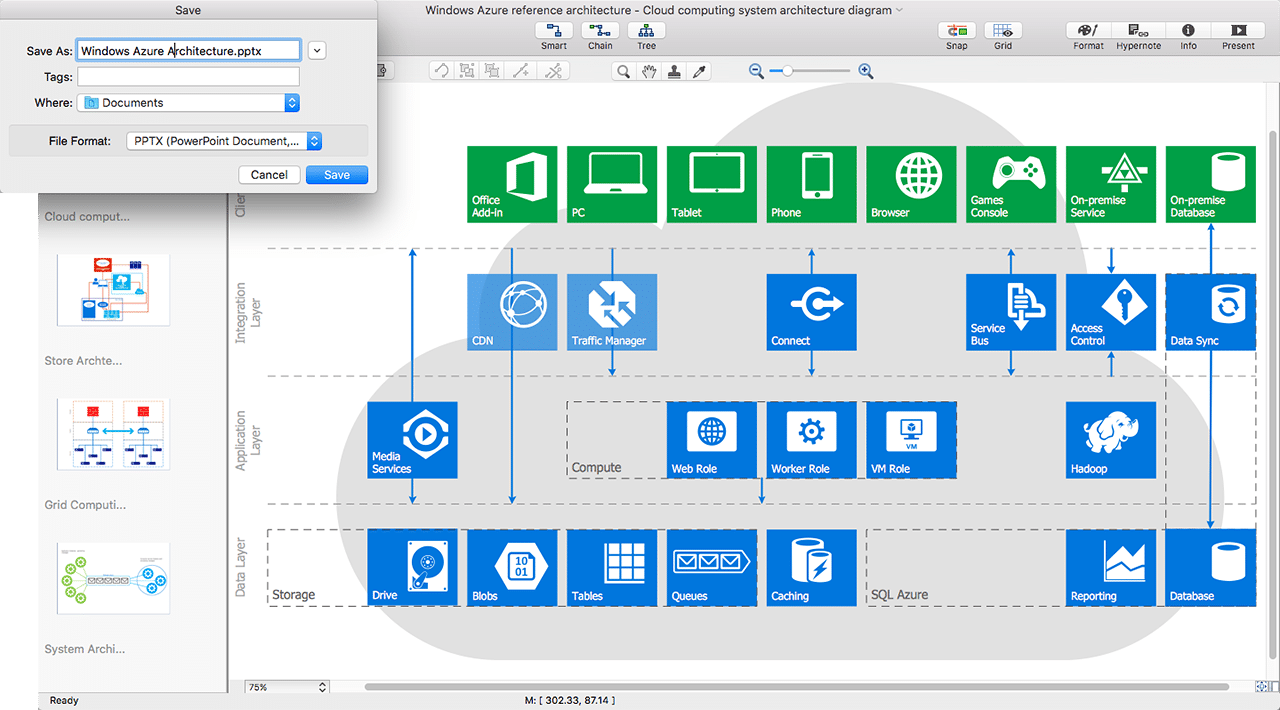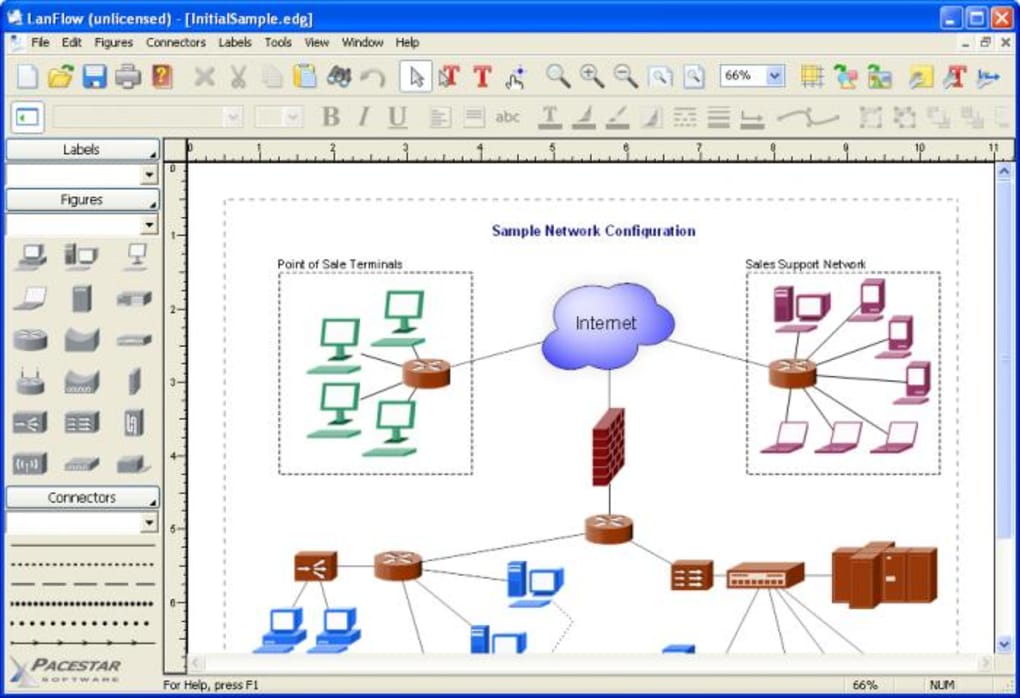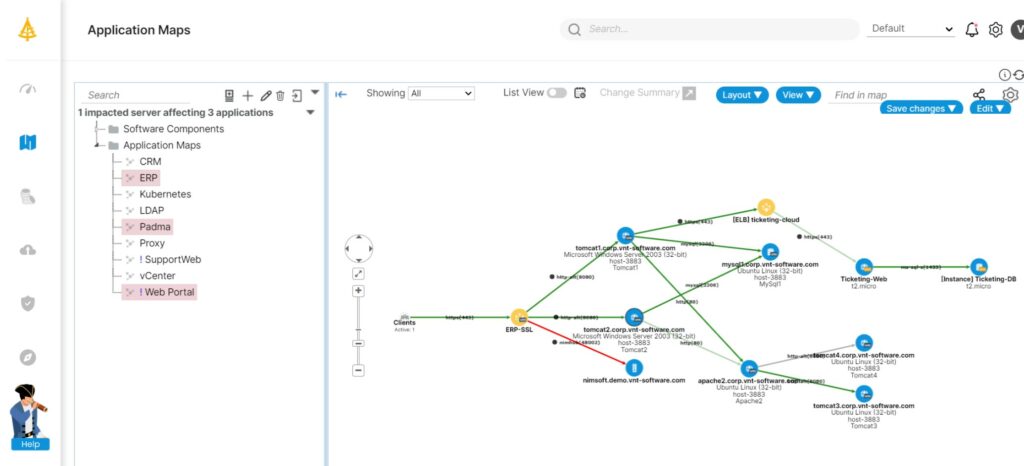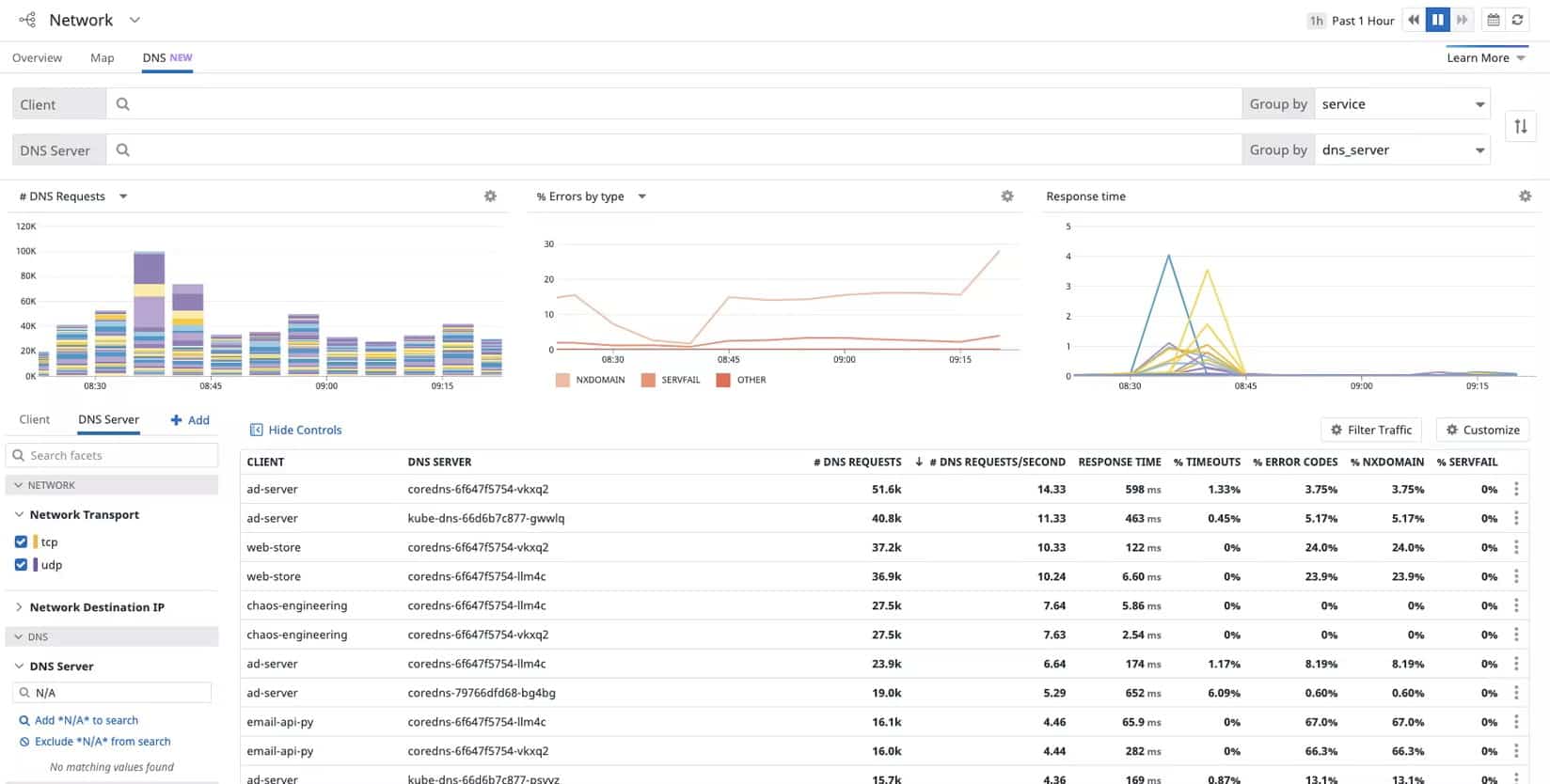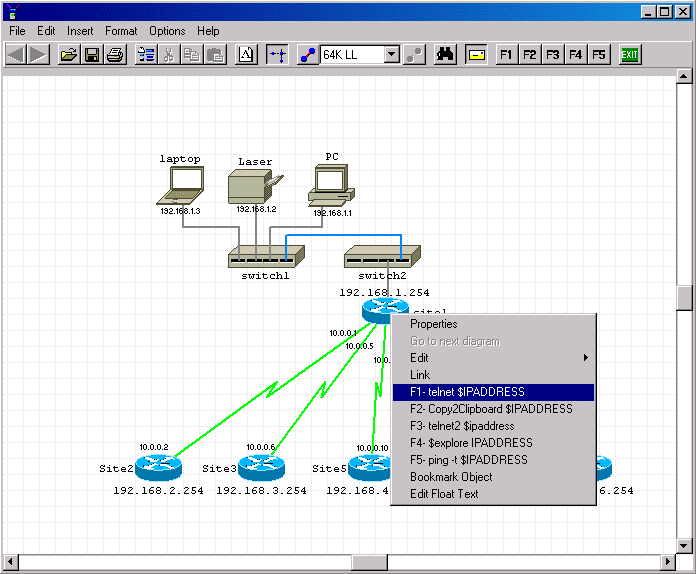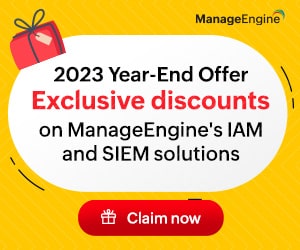In any organization, a computer network diagram plays an important role. This design is generally used to set up a multi-computer internet network, starting with the server and working down to the PC. Network Mapping is the process of developing network maps to support network monitoring and troubleshooting by visualizing network devices, virtual domains, mobile components, and device inter-dependencies.
When selecting a Network Mapping tool, take into account the tool’s installation method, simplicity of use and customization, platform support, tool pricing, and additional capabilities such as monitoring and alerting.
Here is our list of best network mapping tools:
- Auvik – EDITOR’S CHOICE A cloud-based SaaS package that can monitor multiple sites in one account and provides a high degree of task automation, which includes network discovery, system documentation, and network map creation. Access a 14-day free trial.
- SolarWinds Network Topology Mapper – FREE TRIAL A topology program that allows you to create network diagrams. It offers automated device discovery, which removes the need for manual device identification. Get a fully functional 14-day free trial.
- ManageEngine Network Mapping with OpManager – FREE TRIAL A network monitor that can manage your network from start to finish. It monitors the network in real-time. It involves topology mapping and automatic network discovery. Download the 30-day free trial.
- Site24x7 – FREE TRIAL Topology mapping tool helps administrators understand the structure of their network, identify potential bottlenecks, and troubleshoot connectivity issues. Start a 30-day free trial.
- Lucidchart A diagramming, data visualization, and collaboration tool with a variety of features and functions. It is a topology-creation tool for generic flowcharts with specific icon libraries for a variety of sectors, including network topology.
- Intermapper A network diagram and topology tool as well as network monitoring software for Windows, macOS, and Linux. Its auto-discovery function allows for the production of detailed network diagrams.
- Microsoft Visio A high-end chart and map-producing tool that is extensively used throughout enterprises for a variety of tasks. It is one of the most prominent networking diagram tools known in the IT world.
- EdrawMax The perfect tool for network engineers and designers that need to create detailed network diagrams. It’s a tool for making general maps, plans, and charts that contains certain useful formats for network topology mapping.
- ConceptDraw Diagram A diagramming software that allows you to create business designs and infographics. It contains a map-creating tool with specific templates and icons for network mapping, which is a wonderful tool for network managers.
- Lanflow A well-balanced network diagram tool that can also be used to draw business diagrams. It’s a specialist network diagramming program.
- Faddom A hybrid system discovery and mapping tool that is able to link together dependencies and document all assets both on premise and in the cloud. Runs as a virtual appliance.
- Datadog Network Performance Monitoring Its two network monitoring packages feature live network mapping services. If any devices are added, relocated, or removed from the network, the plan will immediately redraw the network topology map.
- Network Notepad Another basic network diagram tool that stands out due to its simplicity and interactive visualization capabilities. This is a tool that allows you to scale your diagrams before printing them.
The Best Network Mapping Tools
Our methodology for selecting network mapping tools and software
We reviewed various network mapping tools and analyzed the options based on the following criteria:
- An autodiscovery system to log all network devices
- A network topology mapper
- Multi-tenant support
- Graphical interpretation of data, such as charts and graphs
- A free trial period, a demo, or a money-back guarantee for no-risk assessment
- A good price that reflects value for money when compared to the functions offered
1. Auvik – FREE TRIAL
Auvik creates a network map that is based on information that is collected by a network scan. The scan compiles a network inventory and generates a map from that database. The discovery process repeats continuously and updates the inventory if the network has changed. The map is generated every time it is accessed, so all updates in the inventory immediately influence the map.
Key Features:
The important features of the Auvik package are as follows:
- A repeating network scan that generates a network inventory.
- A network map that is based on the data in the inventory and gets generated each time the feature is accessed.
- An SNMP-based network device monitoring service that looks for problems in switches and routers.
- Alerts for device component problems and traffic irregularities
- Network configuration backup that scans each device every 60 minutes and stores a new configuration for a device if its settings have changed between scans.
- Flow protocols for traffic analysis in multi-vendor networks with NetFlow, IPFIX, sFlow, and J-Flow, which enables analysis on a multi-provider network.
Why do we recommend it?
Auvik is a cloud-based SaaS package that installs a data collector on each network that it monitors. The package provides network discovery, documentation, and mapping. It continuously checks on device statuses and settings. The package can identify rogue devices connected to the network and intrusion attempts through device configuration changes.
This system is a network monitoring and management package. You can monitor multiple networks with an Auvik account and also track the performance of connections between them. The tool shows all of the sources and destinations of external connections through a color-coded world map, deepening the color for countries that have been involved in more connections.
Who is it recommended for?
This is a SaaS package with a subscription rate. There is a flat fee with no regard for endpoint counts or even the number of sites that will be monitored. So, large, multi-site businesses will get better value for money from the package. The system includes security elements as well as performance monitoring.
Pros:
- Network scans with automatic updates for system information
- A hardware inventory and a network map
- Traffic analysis for anomaly detection and historical analysis for capacity planning
- Alerts for hardware failure and traffic problems
- Network configuration management and connection tracing
Cons:
- Doesn’t provide an on-premises version
Try out Auvik by accessing a 14-day free trial.
EDITOR'S CHOICE
Auvik is our top pick for network topology and mapping software because it delivers a lot of administration automation with monitoring and management services. The package is based in the cloud and accesses data from a network by installing a collector on one of its servers. The system maintains constant automated monitoring of network devices, checking that all of their components are working properly and protecting their configurations. Traffic monitoring features include flow statistics that are gathered with the NetFlow, sFlow, IPFIX, and J-Flow protocols. The bundle includes connection tests and a register of all the remote locations with which endpoints on the network have connected.
Download: Access 14-day FREE Trial
Official Site: https://www.auvik.com/features/#trial
OS: Cloud-based
2. SolarWinds Network Topology Mapper – FREE TRIAL
Our top pick for the finest network diagramming tool for administrators is SolarWinds Network Topology Mapper. The Network Topology Mapper is a topology program that allows you to create network diagrams. It offers automated device discovery, which removes the need for manual device identification. When devices are recognized, icons are allocated automatically, and VLANs and subnets are tagged automatically, saving you time.
Key Features:
The following are the salient features of the SolarWinds network topology mapper:
- For Visio compatibility, maps may be exported to PDF, PNG, Sharepoint, or VDX formats.
- Regardless of network size, this application makes networking planning, mapping, and compliance reporting a breeze.
- For automatic mapping, it uses auto-discover, which is ideal for bigger, more complicated networks.
- ICMP, SNMP, WMI, and CDP are among the protocols used to detect network devices.
- Supports both VMWare and Hyper-V hosting and is designed to function in virtual environments.
- For capacity planning and testing, you may create static maps that contain devices from your network.
Drawbacks
- Would like to see a longer trial period.
Why do we recommend it?
The Network Topology Mapper is a standalone software package that runs on Windows Server. The tool does one thing well, which is great. However, you also get automated network mapping in the SolarWinds Network Performance Monitor, which could be a more attractive offer for many businesses.
For VMWare and Hyper-V implementations, the mapping discovery technique may also plot the network infrastructure that makes up virtualizations and map clients to hosts. SNMP, WMI, ICMP, CDP, and a variety of additional discovery protocols are supported by the tool. If you have a vast network, you may use the filtering options to conceal or show certain groups of devices, IP ranges, and other information.
Who is it recommended for?
This tool is a suitable package for a large company that can afford to pay separately for a network mapper. Small businesses get a better deal with the Small Business Network Management Bundle, which includes the Network Topology Mapper, the Engineer’s Toolset, which is a package of network management tools, Kiwi Syslog Server, and Kiwi NetCat tools, which backs up network device configurations.
Pros:
- Uses auto-discover for automated mapping, great for larger more complex networks
- Uses multiple protocols to identify network devices, ICMP, SNMP, WMI, and CDP
- Designed to work in virtual environments and supports both VMWare and Hyper-V hosting
- Can build static maps and include devices from your network for capacity planning and testing
Cons:
- Would like to see a longer trial period
Start a 14-day free trial.
3. ManageEngine Network Mapping with OpManager – FREE TRIAL
It’s a network monitor that can manage your network from start to finish. It monitors the network in real-time. It involves topology mapping and automatic network discovery. ManageEngine OpManager monitors network and server performance. To identify every network device and endpoint on the system, the OpManager system performs a first system sweep using Ping and the Simple Network Management Protocol (SNMP). OpManager’s scanning service runs indefinitely.
Key Features:
- ManageEngine can monitor both real and virtual servers.
- Multi-level standards are used to monitor network performance in real-time.
- It discovers devices using both Ping and SNMP, making it more comprehensive than other smaller programs.
- It has dashboards that may be customized.
- Both Linux and Windows versions are supported.
- Latency, jitter, RTT, and other important parameters may be tracked.
- The topology map includes network and server monitoring features.
- Has a feature that allows you to imitate and trace physical connections, which is useful for untidy switches and bigger networks.
Drawbacks
- OpManager is a comprehensive sysadmin suite that can take time to fully explore.
Why do we recommend it?
ManageEngine OpManager is a full performance monitoring system for networks and servers. The package includes a discovery cycle that repeats, spotting any changes to your network. This service generates a network inventory and a topology map. The system also checks on the statuses of network devices, raising alerts when problems arise.
This implies that any updates you make to the network are displayed in the network inventory rapidly. This list of network devices serves as the foundation for the monitoring system, which uses periodic system sweeps to gather status data. It has over 2000 network performance monitors integrated into. The OpManager can keep track of health and vital parameters including packet loss, latency, speed, errors, and discards. It can keep track of every detail about each device, including the manufacturer, model, and operating system.
Who is it recommended for?
This option gives you constant network performance monitoring as well as automated network topology mapping. This is a good option for any business and the service is offered in four editions, which makes it accessible to businesses of all sizes. The Free edition sounds good for small businesses but it is limited to monitoring three devices. The lowest paid version looks after 25 devices.
Pros:
- Designed to work right away, features over 200 customizable widgets to build unique dashboards and reports
- Leverages autodiscover to find, inventory, and map new devices
- Uses intelligent alerting to reduce false positives and eliminate alert fatigue across larger networks
- Supports email, SMS, and webhook for numerous alerting channels
- Integrates well in the ManageEngine ecosystem with their other products
Cons:
- Is a feature-rich tool that will require a time investment to properly learn
You can start by downloading the 30-day free trial.
4. Site24x7 – FREE TRIAL
Site24x7 is one of the popular solutions in the market used by various public and private cloud networks as well as hybrid workplaces for monitoring and visualizing networks. The network mapping tool helps understand how different devices relate to one another and the severity of any network problems.
Key Features:
- Inventory Device creation
- Device and Dependency Mapping
- Monitoring via Layer 2 maps
- Identifies topology changes
Why do we recommend it?
It is an easy-to-use tool that helps organizations map and visualize all devices connected over the network in the same window. It even helps seek quick attention to the critical issues that can impact the performance of the network.
Over 13,000 high-profile companies are currently using Site24x7’s network topology mapper to make the whole process of improving performance simple and easy. The tool, regardless of your location, helps track and view all network devices in a single window. It tracks faulty devices and performs in-depth analysis to gain a full view of the condition resulting in performance bottlenecks. It helps identify the areas that demand your immediate attention and fix.
Who is it recommended for?
The Site24x7 Network Mapping tool comes with a wide range of features that can be used by businesses of all sizes, IT administrators, and cloud service providers for visualizing and mapping networks.
Pros:
- Uses Layer 2 maps to quickly monitor and identify the topology of your network.
- Supports ARP, CDP, FDB, and various other protocols to find the physical connections within your network
- Helps track down a malfunctioning device’s precise location to quickly identify resource outages
- Alerts users residing in a certain area of any connectivity problems.
Cons:
- Steep learning curve to conquer all the features
Access the 30-day free trial.
5. Lucidchart
Lucidchart is a diagramming, data visualization, and collaboration tool with a variety of features and functions. It is a topology-creation tool for generic flowcharts with specific icon libraries for a variety of sectors, including network topology. Small and medium-sized networks may be mapped out in minutes thanks to a variety of templates. In addition to Visio, you can import and export maps in a variety of formats. You don’t have to start from scratch if you have old Visio diagrams hanging around or just wish to switch.
Key Features:
- Lucidchart’s ability to import Visio system files directly into the software is one of its most unique features.
- People management, sales, engineering, and operations are all included.
- You can make your network more efficient.
- It makes maps display look great by using a minimal color scheme and interface.
- Collaboration is possible with the team version.
- The software runs on Windows, Linux, macOS, and Chrome OS.
- You may import data from Excel, Zapier, Salesforce, LinkedIn, and other sources.
- Is accessible on a variety of platforms, including iOS and Android smartphones.
Drawbacks
- For seven days, you may test the premium version for free.
- There is no support for auto-discovery. It is solely a charting program and does not support live devices in any form.
- Despite the high price, we found this network topology software brings a lot to the table.
Why do we recommend it?
Lucidchart is a planning tool. The package isn’t able to scan your network and automatically generate a map. However, you can import data in CSV format or in a format suitable for other diagramming tools, such as Visio. So, you could import a topology map from the SolarWinds Network Topology Mapper, which will output in Visio format.
The app has a lot of functions; however, they aren’t all available and depend on your subscription plan. The basic subscription allows you to create infinite shapes and documents but only allows you to save 100MB of data. Other tiers include increased size, improved visuals and icons, and the opportunity to add team management tools. The premium version comes in three forms: Individual, Team, and Enterprise.
Who is it recommended for?
If you are planning a network, the automatically generated maps provided by systems such as the SolarWinds Network Topology Mapper or OpManager are no use to you. You can use those discovery tools to gather data on existing networks and then adjust them in Lucidchart. This system is also useful for planning a network from scratch.
Pros:
- Supports a wide variety of database types
- Is highly visual and scales well even in enterprise environments
- Makes collaboration easy by integrating with tools such as Google Drive, Dropbox, and Jira
- Offers four plans, making Lucidchart accessible to any size team
Cons:
- Has many different options that can take time to fully explore
6. Intermapper
Intermapper is a network diagram and topology tool as well as network monitoring software for Windows, macOS, and Linux. Its auto-discovery function allows for the production of detailed network diagrams. It can simply map the devices linked to a network after detecting them. It can keep track of any device with an IP address, including servers, endpoints, and wireless devices. It shows you the status of your network in real-time.
Key Features:
- The tool is a wonderful approach for small to medium-sized networks to map and monitor network health without having to invest in more expensive network monitoring solutions.
- Can find new devices via auto-discovery.
- SLA compliance data is included, which is useful for MSPs and bigger networks.
- It has sophisticated Network Management capabilities, such as managing condition acknowledgments, modifying alert settings, and producing reports.
Drawbacks
- The tool’s free edition only allows you to monitor ten devices. There are very few visual choices available. A 30-day free trial of the premium version of the product is available.
Why do we recommend it?
Intermapper sounds like a network map generator but it is a lot more than that. This system will scan your network and generate a topology map and you have template options on how to represent the network. After the map is available, the tool provides live network monitoring, particularly, showing traffic volumes at each switch and router interface.
To get you started, the application provides autodiscovery and automated mapping options; alternatively, you may construct your plan from the beginning. In addition to physical network topology, the autodiscovery system may map virtualization. The mapping style is hierarchical, enabling you to see the whole network from the top down while also allowing you to zoom into particular segments of the network by facility, floor, or group. For a more ordered graphic, you can also arrange the internet statuses by color.
Who is it recommended for?
This tool is in the same category as ManageEngine OpManager because it is a continuous network monitoring tool that includes an auto discovery function, an inventory manager, and a topology mapper. This system is very strong at tracking traffic flows. The system is delivered as a software package for Windows, macOS, or Linux.
Pros:
- Offers a free and paid version
- Is capable of using auto-discovery to find new devices
- Features SLA compliance reporting, good for MSPs and larger networks
- Available on Window, Linux, and Mac, making it a flexible option across multiple operating systems
Cons:
- The interface feels outdated, making it difficult to navigate at times
- Visual options are limited
- Maps are generally not visually appealing, not great if used in a presentation
7. Microsoft Visio
Microsoft Visio is a high-end chart and map-producing tool that is extensively used throughout enterprises for a variety of tasks. It is one of the most prominent networking diagram tools known in the IT world. Microsoft Visio includes ready-made templates and shapes to help you design professional diagrams. With hundreds of network-related design components and tools that may assist map out and explaining server setups and Active Directory architecture, Visio was developed for IT professionals.
Key Features:
- More than 250000 shapes are available in Microsoft Visio.
- It’s simple to use and comes as part of the Microsoft Suite.
- Real-time data may be coupled with diagrams to help you acquire insights and make decisions.
- The file format is widely used.
Drawbacks
- The lack of native live network detection and monitoring in Microsoft Visio is a major flaw.
- Windows is the only operating system supported.
- Visio is a bit costly for a major design tool.
Why do we recommend it?
Microsoft Viso is the leading diagramming tool on the market. The product is becoming more popular as part of the Microsoft 365 productivity suite, which is available online and allows collaboration between team members. The ability to publish Visio drawings through the company is another benefit of using this package.
Visio will allow you to share and link data quickly and securely. On touch-enabled devices, it allows you to sketch using a pen or your finger. Over 70 templates are available to jump-start a diagram, allowing you to spend less time designing and more time working. It comes with IT icons and network design templates to help you complete your topology mapping duties more quickly.
Who is it recommended for?
Some network discovery tools, such as SolarWinds Network Topology Mapper can export data in Viso format. That makes the discussion over the redesign of an existing network a lot easier. The tool can also be used to design a network from scratch. The audience for this tool is closely tied to the attraction of the Microsoft 365 package.
Pros:
- Easy to use, part of the Microsoft Suite
- Good for network planning and theoretical designs
- Widely used file format
- Supports a wide range of export types
Cons:
- Only available in Windows
- Lacks live network auto-discovery builtin
8. EdrawMax
EdrawMax is the perfect tool for network engineers and designers that need to create detailed network diagrams. It’s a tool for making general maps, plans, and charts that contains certain useful formats for network topology mapping. It has a more modern interface and looks than some of the other tools we’ve looked at so far, and it’s more of business diagram software than a networking diagram tool.
Key Features:
- Microsoft-style UI to get you up and running quickly.
- Tool for creating network diagrams that is simple to use and come with a lot of examples and templates.
- Rack views, LDAP connections, and permission relationships may all be mapped out in great detail.
- Views in 2D and 3D are supported.
- Simple drag-and-drop functionality.
- Compatibility with a wide range of files.
- There are versions for Windows, macOS, Linux, and the web.
Drawbacks
- Perfect software for designing and mapping lacks a live network component hence devices on a network cannot be monitored.
Why do we recommend it?
Wondershare EdrawMax competes with Microsoft Visio and Lucidchart as a diagramming tool that has an icon library for network map creation. This is a popular package for creating a range of carts and diagrams, not just network maps. The online package has more than 30 million users.
When creating a network map, EDraw provides users with a large number of vector-based graphics to pick from. Because it’s a vector tool, users may scale pictures indefinitely without losing detail. The editor contains network and IT equipment libraries in a variety of styles, including Basic, Detailed, and 3D. Due to the reasonable cost and functionality, this network diagram software is one of the most popular alternatives.
Who is it recommended for?
This is a tool for network designers because the purpose of it is to support the creation of any type of diagram, so it doesn’t have specific network discovery capabilities. As well as the online version, the system is available as a software package for download onto Windows, macOS, or Linux.
Pros:
- Extremely detailed, can map out rack views, LDAP connections, and permission relationships
- Supports 2D and 3D views
- Available for Windows, Linux, and Mac
Cons:
- Dated and cluttered interface can feel overwhelming
- Lacks a live network component
- Cannot monitor devices on a network
- Lacks integrations found in similar tools
9. ConceptDraw Diagram
ConceptDraw Diagram is diagramming software that allows you to create business designs and infographics. It contains a map-creating tool with specific templates and icons for network mapping, which is a wonderful tool for network managers. While the interface resembles a combination between Microsoft Word and MS Paint, its flexibility, which includes business diagramming as well as network sketching, cannot be overlooked.
Key Features:
- The Visio file format is supported.
- It comes with a comprehensive collection of drawing tools.
- It offers a variety of add-on options.
- It works nicely with other programs like Office and Google, giving it a versatile solution for people that utilize other programs.
- It has Live Objects Technology and a designer for building plans.
- Windows and Mac are both supported.
Drawbacks
- There is no auto-discovery feature.
- The graphics and user interface appear to be out of date.
Why do we recommend it?
ConceptDraw Diagram is a diagram designer, like Lucidchart, Visio, and EdrawMax. This tool will help you create all sorts of charts and diagrams, not just network maps, so many members of your organization could use the tool, not just your network manager. The tool doesn’t have a network discovery feature.
Who is it recommended for?
This tool is useful for creating all sorts of charts and diagrams. The system includes libraries of icons and there is one for network symbols. You can’t scan a network with this tool and it can’t import network maps from other sources, so this is a system for designing networks from scratch.
Pros:
- Lightweight tool that uses very little system resources
- Supports Visio file format
- Integrates well with other tools like Office and Google, making it a flexible option for users who use those tools
- Supported on Windows and Mac
Cons:
- No autodiscover functionality
- Does not support live devices in any way, is strictly a charting software
- Graphics and interface feel outdated
10. Lanflow
LanFlow is a well-balanced network diagram tool that can also be used to draw business diagrams. It’s a specialist network diagramming program. It can also be used for other types of computer diagramming. Pacestar Software creates LanFlow Net Diagrammer. To enable you to design your network topology maps, the package includes libraries of 2D and 3D icons. LanFlow’s editing interface is based on drag-and-drop, which makes linking icons and snapping lines to them an easy task.
Key features
- Simple GUI for non-technical users.
- It has a variety of flow symbols to pick from, as well as simple snap-in alignments to get diagrams written up fast
- Supports both 2D and 3D modeling, which is useful for presentations.
- It’s incredibly customizable because you can create your icons.
Drawbacks
- Since this map is so basic, sophisticated functionality such as automatically detecting and propagating IP addresses, subnets, and other network data is not available.
- The general user interface is somewhat outdated.
Why do we recommend it?
Lanflow is dedicated to creating network maps, so you can’t put it to use to make other business charts or diagrams. The editing canvas is very easy to use without any training and you can move objects around, remapping their existing links to other devices as they go.
Who is it recommended for?
This is a reasonably priced network diagram creator. However, it will struggle to compete with the bundled Visio against businesses that are likely to be in the market for a full productivity suite. The tool isn’t able to read in maps from discovery tools, so you would use Lanflow to design a network from scratch.
Pros:
- Uses a simple, but effective interface that is easy to use even for non-technical users
- Supports 2D and 3D modeling, good for presentations
- Can build your own icons, making it highly customizable
Cons:
- Only available for Windows
- Does not support auto-discovery
- Does not support live device management
11. Faddom
Faddom is a hybrid asset mapping system that is able to discover applications, services, resources, and infrastructure and map the connections between them. This discovery and documentation service repeats continuously, so new assets and different relationships get updated in the company’s asset records.
Key features
- Repeated asset discover, which catches all system changes
- An IT asset inventory for ITIL processes
- A software inventory for license management and patch management
- Application dependency mapping
- Network topology mapping
- Suitable for development and operations teams
- A custom hypervisor, provided to host the Faddom software
Drawbacks
- Not available as a cloud service
Why do we recommend it?
Faddom is able to give you two views of your system and both involve maps. The first is a network discovery service that creates a topology map and the second is an application discovery system that creates an application dependency map. Use the network map to improve traffic flows across the network.
You can use the Faddom tool to discover all network devices and endpoints on your LAN. The system will also map virtual systems, showing the links between virtual servers and virtual machines. The results of the network discovery service is an asset inventory, with each piece of equipment documented, showing make, model, age, and operating system or firmware.
The system then scans each device for software and creates a software inventory, which is a great base for license management. You also get to see the versions of each piece of software that is discovered. That means you will benefit from a Faddom scan for your patch management system.
Who is it recommended for?
This is an interesting option for businesses that don’t want to focus too much on their system hardware. For example, it is a planning tool rather than a monitoring system. You could get better insights into the efficiency of your network for delivering traffic and replan the layout to improve performance.
Pros:
- Simple yet intuitive interface
- Maps networks out through easy-to-read line graphs
- Features automated inventory management
- Can easily visualize network changes over time
Cons:
- Best for small to mediums sized networks
You can register to get a custom quote and see a demo.
12. Datadog Network Performance Monitoring
The Datadog Network Performance Monitoring (NPM) system employs a one-of-a-kind tag-based methodology. While many people may be familiar with this program because of its monitoring features, we think its network mapping and diagram skills are among the finest on the market.
Key Features:
- It depicts network traffic flow between hosts, containers, availability zones, and even more abstract entities such as services, teams, or any other labeled category.
- Live network mapping is used to bring in new devices and immediately reflect network changes.
- It integrates troubleshooting into one platform by correlating network traffic data with appropriate application traces, host metrics, and logs.
Drawbacks
- Would like to see a longer 30-day trial.
Why do we recommend it?
The Datadog Network Performance Monitoring module is a live network traffic tracking utility that relies on the creation of a network map. You also need to be running Datadog Infrastructure, which is the unit that actually discovers devices and draws up the network map. This is a cloud-based system
Its two network monitoring packages feature live network mapping services. If any devices are added, relocated, or removed from the network, the plan will immediately redraw the network topology map. It’s based on the device inventory, and it generates a series of topological maps on its own.
Who is it recommended for?
Pair this tool with the Infrastructure Monitoring unit to get a network map onto which the Network Performance Monitoring system writes traffic capacity data. You could also get the Network Device Monitoring unit to enhance your map further with live status reports on all devices.
Pros:
- Has one of the best interfaces for network mapping
- Uses live network mapping to pull in new devices, and reflects changes in the network right away
- Features data flow analysis to help administrators understand dependencies as well as performance metrics between devices
- Subscription model makes DataDog accessible to any size business
Cons:
- Would like to see a longer 30-day trial period
13. Network Notepad
Network Notepad is another basic network diagram tool that stands out due to its simplicity and interactive visualization capabilities. This is a tool that allows you to scale your diagrams before printing them. If the form you want is not available, you can create your own. The CDP (Cisco Discovery Protocol) Neighbor Tool is one of the add-ins that network notepad supports. The editing page provides all of the symbols you’ll need to show your network accurately, and the map is produced using drag-and-drop.
Key Features:
- Microsoft Windows 9x, NT, 2K, XP, and Vista are all supported by the free version.
- You may construct custom vector shapes that share the same flexibility and support two versions, one for network mapping and the other for basic charting.
- Supports detailed networking information such as VLANs, subnets, and address pools.
Drawbacks
- Only Windows is supported.
- To discover devices, just ping is used.
- The user interface may appear to be old compared to similar tools.
Why do we recommend it?
Network Notepad is a reasonably priced network designer that is available in free and paid versions. You can get the tool to scan your network and automatically draw up a network topology map with the addition of a plug-in module. This is an excellent low-cost blend of designer and monitor.
Who is it recommended for?
As well as offering a discovery plug-in, Network Notepad has a Ping add-on, which reports on the availability of all of the devices that you show in your network map. So, you can use this tool to design a network yourself, get a network map generated for an existing network, and use the tool for status monitoring. It’s a great deal for small businesses.
Pros:
- Supports two versions, one for network mapping and another for simple charting
- Barebones interface makes this a lightweight and clutter-free tool
- Supports in-depth networking details like VLANs, subnets, and address pool
Cons:
- Only available for Windows
- Only uses ping to discover devices
Summing it up!
Network diagrams can be complicated, but picking great mapping software can make life a lot easier. SolarWinds Network Topology Mapper and ManageEngine Network Mapping with OpManager are ideal for small, medium, and large networks.
Their simple interface and comprehensive network mapping save time when manually creating diagrams and allow you to construct your network diagrams while monitoring and reflecting your network in real-time.
Network Topology & Mapping Software FAQs
What are the benefits of network mapping software?
The benefits of network mapping software include better network visibility, improved network security, and faster troubleshooting of network issues.
What are the common features of network mapping software?
The common features of network mapping software include network discovery, device mapping, topology mapping, and real-time monitoring.
What is network discovery?
Network discovery is a feature of network mapping software that scans the network to identify devices and their attributes, such as IP address, hostname, and operating system.
What is device mapping?
Device mapping is a feature of network mapping software that creates a visual representation of individual devices, including their connections and attributes.
What is topology mapping?
Topology mapping is a feature of network mapping software that creates a visual representation of the network topology, including the connections between devices and their relationships.
What are some examples of commercial network mapping software?
Some examples of commercial network mapping software include SolarWinds Network Topology Mapper, Cisco Network Assistant, and ManageEngine OpManager.
How do I choose the right network mapping software?
When choosing network mapping software, consider factors such as the size of your network, the features you need, your budget, and the ease of management and configuration.
How often should I update the network map using network mapping software?
The network map should be updated regularly, at least once a month, or whenever there are changes to the network, such as adding or removing devices.