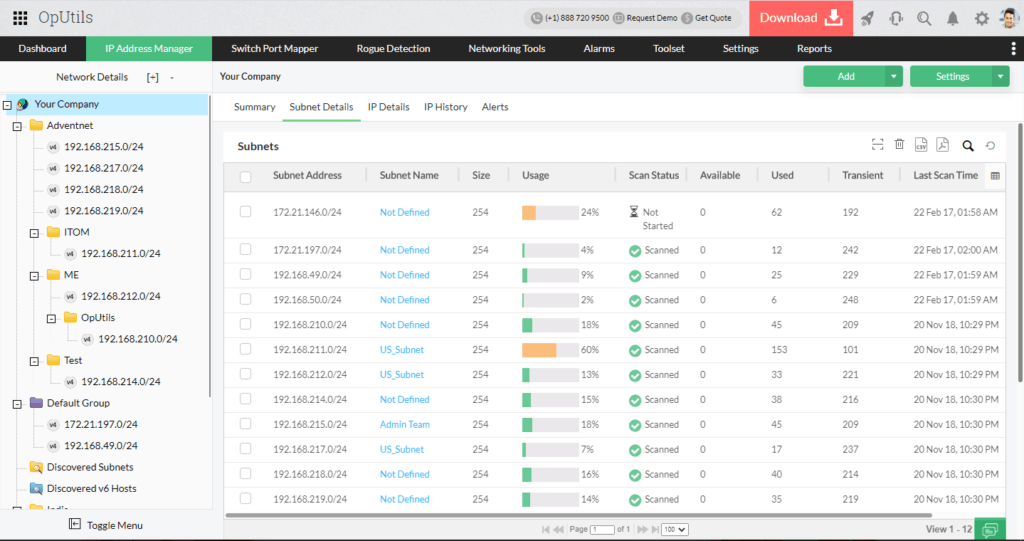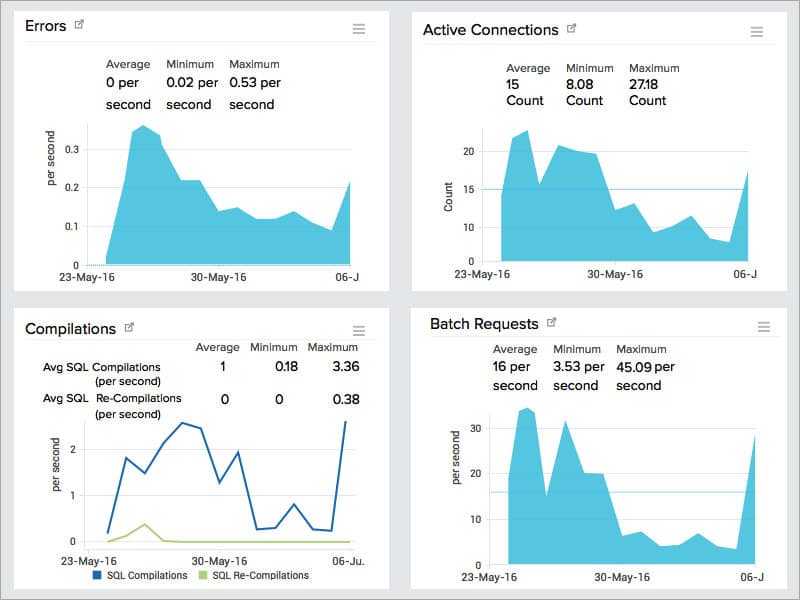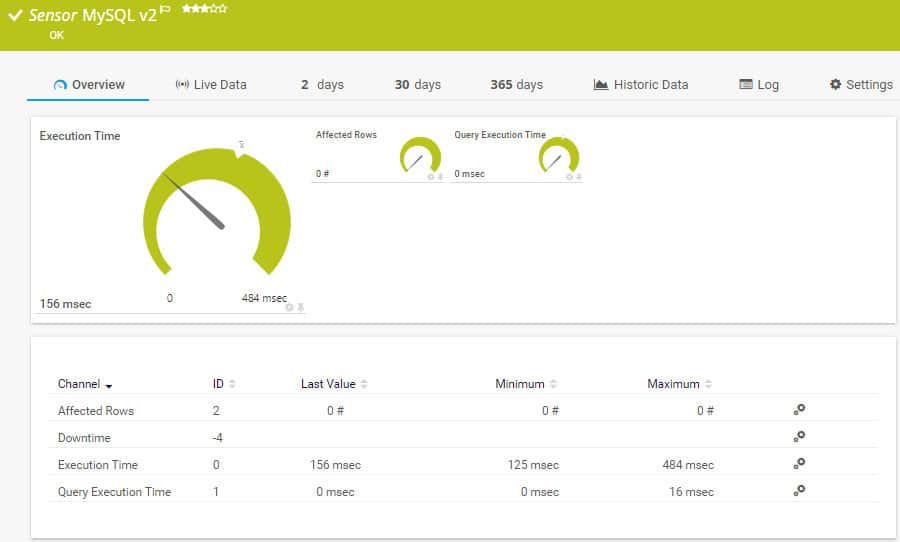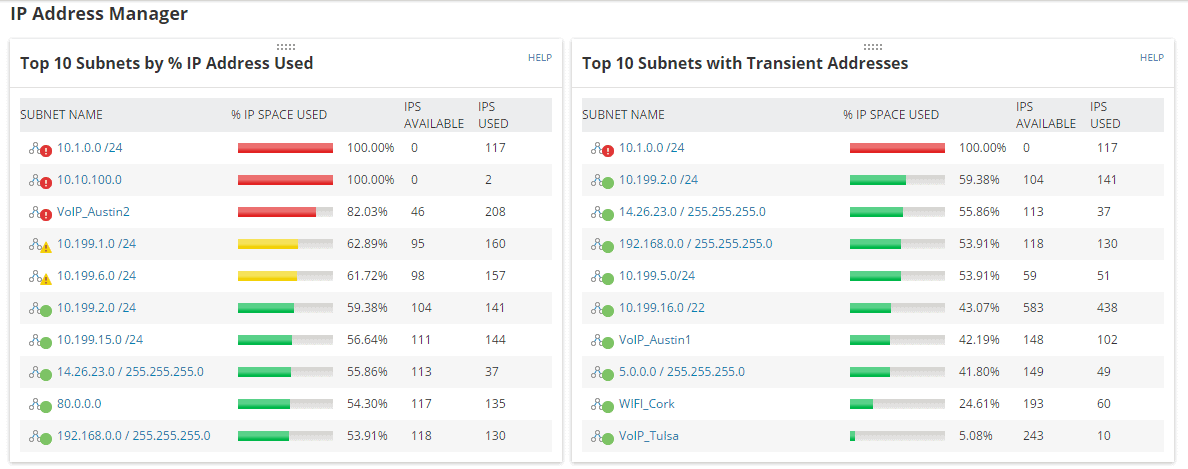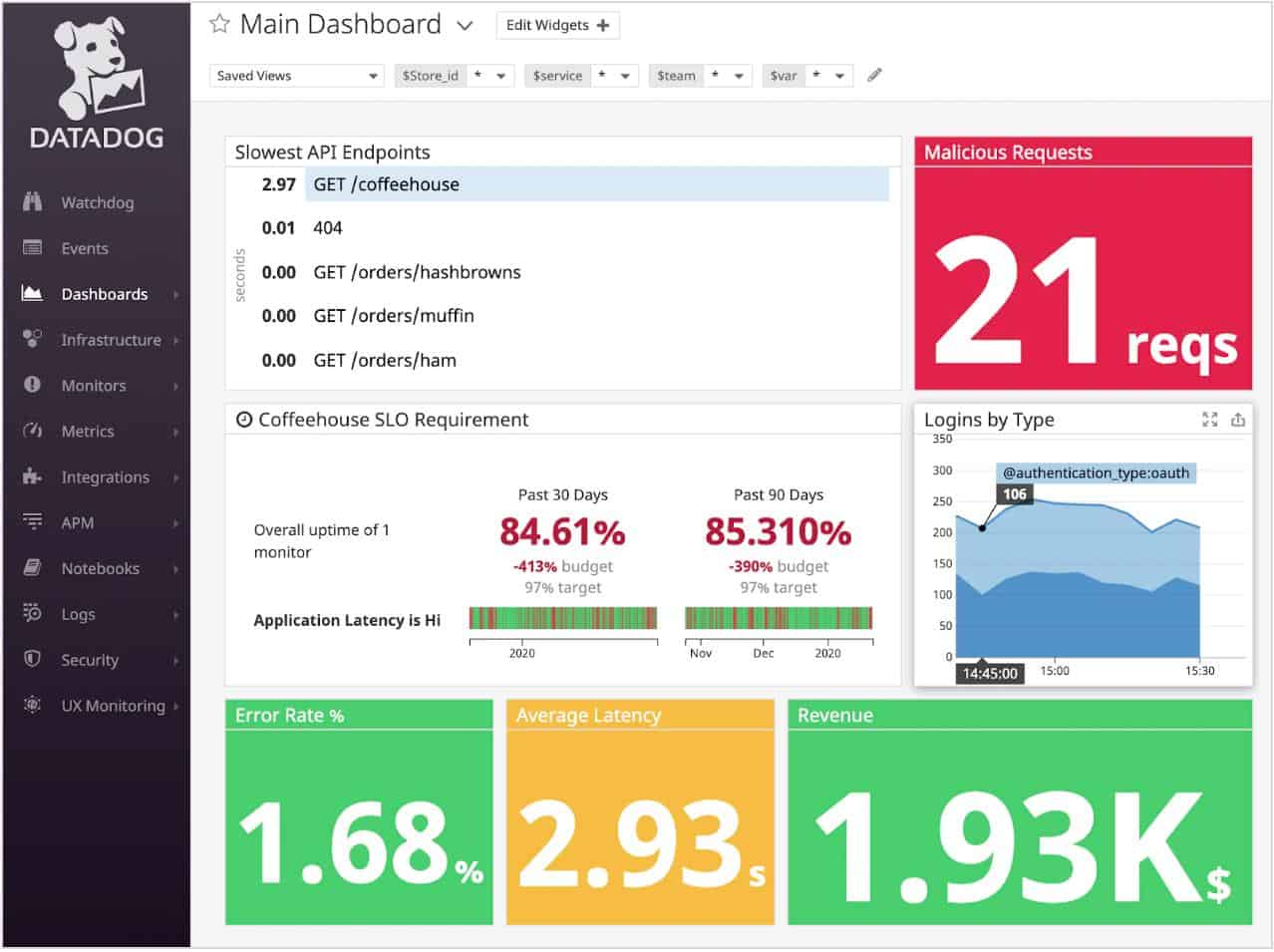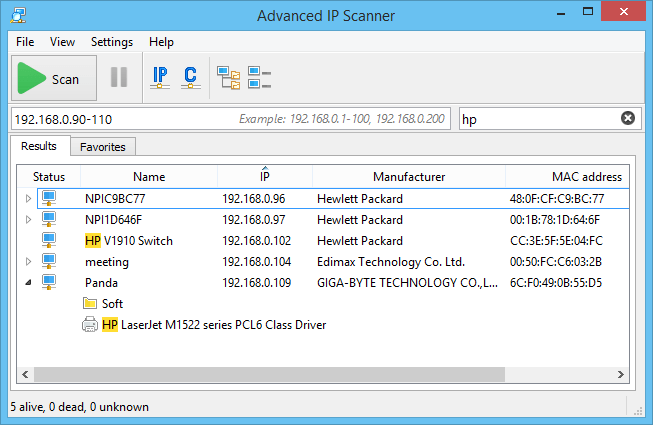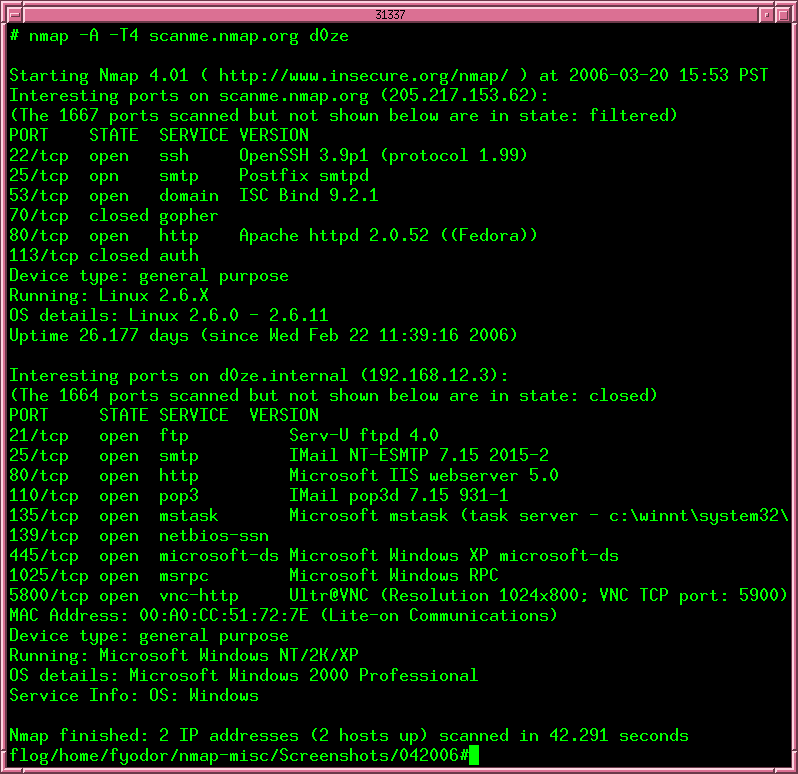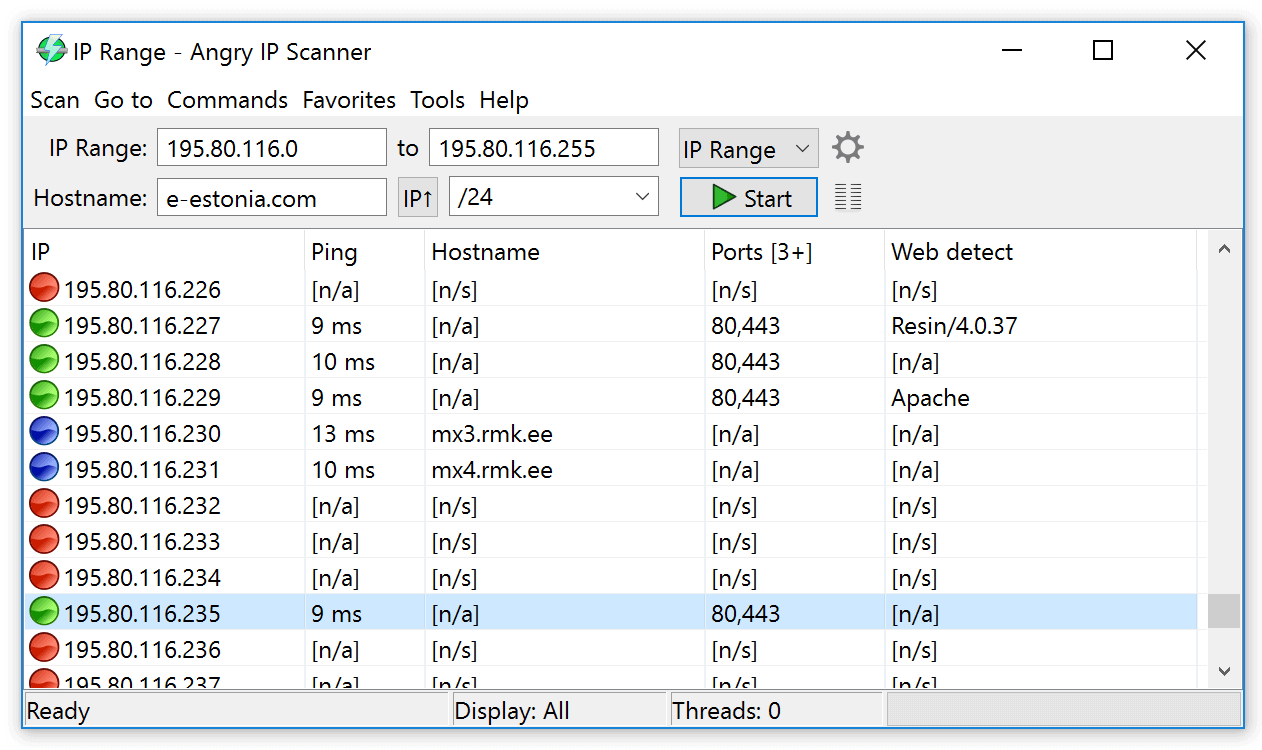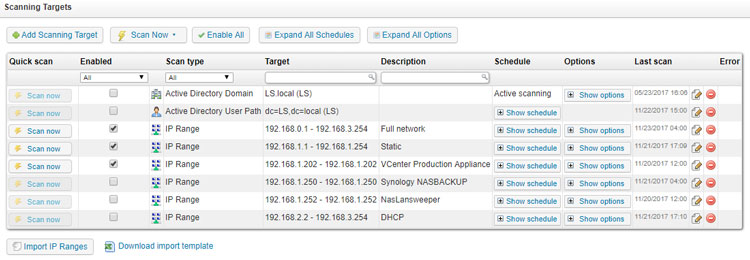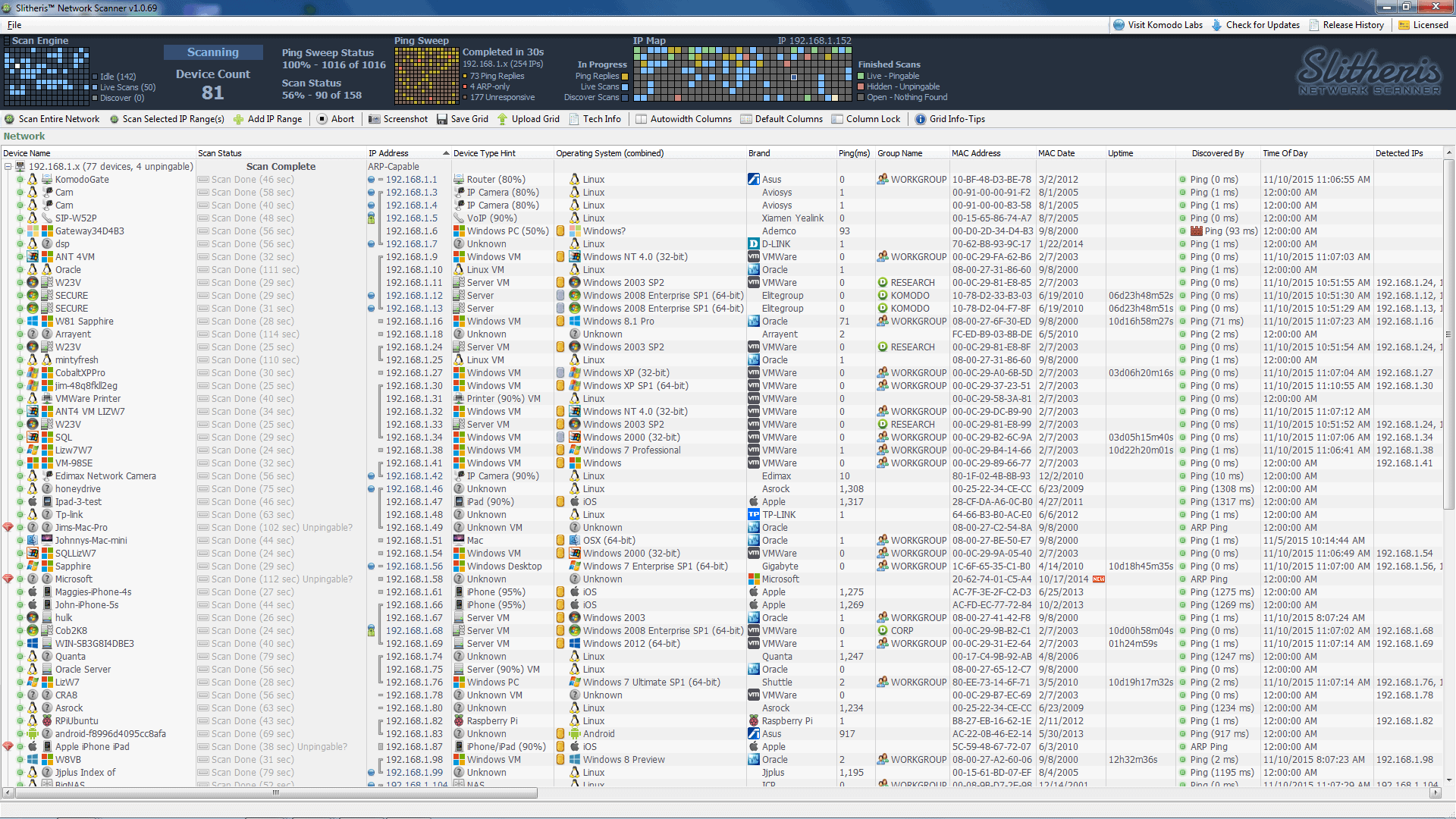Network scanning helps identify loopholes and network vulnerabilities that can be easily exploited to harm your system. So, if you are a network manager or tester, network scanning can help you boost network security and reduce the chances of it being breached. Fortunately, you can now use IP scanners to make this process easier. In today’s article, we will discuss 11 excellent IP scanners that you can try.
Here is our list of the best network-monitoring tools:
- ManageEngine OpUtils – FREE TRIAL This package of address management systems includes IP address scanning, logical port scanning, and switch port mapping. Available for Windows Server, Linux, and AWS. Download a 30-day free trial.
- Site24x7 – FREE TRIAL An excellent tool for cloud monitoring, website performance, and server monitoring. Access a 30-day free trial.
- Paessler PRTG – FREE TRIAL Scans devices by IP address range and carefully monitors them using sensors or network maps. Download a 30-day free trial.
- SolarWinds IP Address Manager Helps scan a range of IP addresses and identify which are in use. It also lets you limit your scans to a port number range. SolarWinds uses multi-thread technology to ensure quick scans.
- Datadog Gathers crucial information between different components to make performance analysis and monitoring easier.
- Advanced IP Scanner A suite of exploration tools, including an IP and port scanner. It works perfectly on Windows devices.
- Nmap Works on Linux, macOS, and Windows operating systems. A special utility that includes different network management tools such as a port scanner.
- Angry IP scanner Offers a reliable port scanning service and IP management functions.
- LanSweeper IP Scanner Reports on any attribute of discovered equipment such as assigned IP addresses.
- NetCat A utility that offers port scanning and IP address usage detection. Works on different operating systems.
- Slitheris Helps collect detailed information on all the devices connected to your network, such as the address information.
The Best IP Scanners for Networks
Our methodology for selecting IP scanners and software
We reviewed various IP scanners and analyzed the options based on the following criteria:
- Support for various networks (IPv4/6)
- Alerting and reporting features
- A facility to analyze network performance over time
- Graphical interpretation of data, such as charts and graphs
- A free trial period, a demo, or a money-back guarantee for no-risk assessment
- A good price that reflects value for money when compared to the functions offered
1. ManageEngine OpUtils – FREE TRIAL
ManageEngine OpUtils includes an IP address scanner as part of an IP management system. The package also provides DHCP and DNS server monitoring for IP address resolution. You will need to get the DHCP and DNS servers from elsewhere but the services built into Windows Server will work well and OpUtils can operate with those widely-used facilities.
Key features
- On-demand or continuous scanning
- On-demand logical port scanning
- Mapping between IP addresses and MAC addresses
- IP address resolution with DHCP server
- Switch port mapping
Why do we recommend it?
ManageEngine provides a menu of modules and you should look at the OpManager system or OpUtils to get an IP scanner. OpManager is a network device monitor that includes an autodiscovery service, giving you a network scan. The OpUtils package provides an IP Address Manager along with a Switch Port Mapper.
The design concept behind the OpUtils system is that IP address mismanagement can damage network operations. Many network managers opt for a DDI solution, which is a package of an IP address manager, a DHCP server, and a DNS server. ManageEngine reasons that Windows Server already includes DHCP and DNS servers, so there is a large market of buyers that don’t need those functions in with the IP address manager.
The core of an IP address manager is the discovery of IP addresses that are in use on a network. Looking through the results of a sweep not only tells you which addresses are in use but also those that are not in use.
Comparing the OpUtils IP scanner results to the records in the DHCP server identifies IP addresses that are marked as allocated but are actually available. A network manager can update the DHCP server to make abandoned addresses available for reuse.
Other features in the pack are a switch port mapper and a logical port scanner. The switch port mapper shows which device is plugged into each socket on each switch. The port scanner is closely linked to the IP scanner because you can specify an IP address and then get a list of all the ports on the endpoint and see whether each is open and active.
Who is it recommended for?
Both OpManager and OpUtils have reasonable base prices for small networks. Both also have free editions. However, the capacity of those options is too small for all but the very smallest network. The top plans of both systems will cover very large companies with multiple sites.
Pros:
- Automated network scanning
- Identifies IP address conflicts
- Works with third-party DHCP and DNS
- Endpoint port scanner
Cons:
- Not a full DDI solution
There is a Free edition of OpUtils that doesn’t provide full IP address management, port scanning, or switch port mapping, but it does give you an IP scanner. The software is available for Windows Server or Linux and you can get OpUtils as a service on the AWS Marketplace. ManageEngine offers a 30-day free trial of the full-feature Professional edition.
2. Site24x7 – FREE TRIAL
Site24x7 is a unique tool for website performance and server, application, and cloud monitoring. DevOps and IT professionals mostly use it to ensure an excellent user experience when accessing a website on different devices.
Key features
- Auto-discovery
- Customizable dashboards
- Performance alerts
- Network map
- Traffic monitoring
Why do we recommend it?
Site24x7 is a cloud platform that offers packages of monitoring services to cover the full stack of services from networks up to applications and websites. The package includes an IP scanner and testing services, such as Ping. The network monitor includes an autodiscovery service that will list all of the devices on your network.
The Site24x7 system is usually cloud-based except for an agent, which must be installed on the server connected to your enrolled network. This agent uploads vital statistics to the server for processing and functions as the SNMP (Simple Network Management Protocol) manager. This protocol is widely implemented as most network devices have an SNMP agent already installed on them. The agent often scans the device and generates a report known as a Management Information Base (MIB), which gets sent out upon request by the SNMP manager.
The request from the data collector is usually sent as a broadcast and then received by any device on the network. Therefore, the data collector doesn’t need a device’s address to gather important information as it learns the MAC and IP addresses of different devices from the MIBs that return.
The Site24x7 Network Monitor interprets information from the MIBs into an inventory, and the status details are displayed on the dashboard. The monitor also creates a network topology map depending on your network inventory.
Agents are usually allowed to send MIBs without a request called a Trap, and it signals a severe issue with the monitored device. The monitor interprets this as an alert and then displays it on the dashboard. The alert is also sent to technicians through instant messaging, voice calls, email, or SMS.
Who is it recommended for?
The Site24x7 platform offers a range of plans that are all sized and priced to appeal to small businesses. However, they are also suitable for larger businesses because there are higher tariffs available that provide greater capacity. The plans also provide monitoring for servers and applications, which along with the network monitoring units include alerts for performance problems.
Pros:
- Flexible cloud-based monitoring option
- Offers a host of out-of-box monitoring options and dashboard templates
- Allows administrators to view dependencies within the application stack, good for building SLAs and optimizing uptime
- Offers root cause analysis enhanced by AI to fix technical issues faster
Cons:
- Site24x7 is a feature-rich platform with option that extended beyond databases management, may require time to learn all options and features
You can start with a 30-day free trial.
3. Paessler PRTG Network Monitor – FREE TRIAL
Paessler PRTG is a network-monitoring tool that is known for its auto-discovery feature. The Paessler PRTG Network Monitor scans for devices by IP address range or specific IP and adds them to be monitored with network maps or sensors. You can easily configure scanning intervals to ensure network inventory is regularly updated with new devices.
Key Features:
- Auto-discovery
- Customizable dashboards
- Notifications
- Network map
- Mobile app (iOS and Android)
- Reports
Why do we recommend it?
Paessler PRTG Network Monitor is a customizable monitoring package. The system includes an IP scanner, which can be used on demand or set to run continuously. The tool will show a list of discovered devices with their IP addresses and MAC addresses. Other tools in the package let you test paths with Traceroute and Ping.
The software also allows you to create custom dashboards to ensure effective monitoring. In addition, you can choose between different out-of-the-box sensors to monitor performance. For instance, you could use the SNMP traffic sensor if you want to monitor the traffic in and out of a specific device. Plus, the software has a mobile app that you can use to help you quickly monitor performance even when on the move.
Paessler has a highly configurable alerts system that notifies you of performance changes immediately they occur. For these alerts, you could use the SNMP traffic sensor. In addition, they can be sent via email, slack messages, push notifications or SMS messages, and more. This ensures that you always stay updated and don’t miss any crucial information.
Paessler PRTG Network Monitor also offers a clean user interface and built-in customization options enabling you to monitor performance seamlessly. And the tool has a freeware version that supports about 100 sensors.
Who is it recommended for?
Paessler PRTG is one of the leading system monitoring packages that covers servers and applications as well as networks. The system is available for on-premises installation on Windows Server and it is also offered as a SaaS platform. Small businesses don’t have to pay for PRTG if they only activate 100 of the sensors in the package.
Pros:
- Uses a combination of packet sniffing, WMI, and SNMP to report network performance as well as discover new devices
- Autodiscovery reflects the latest inventory changes almost instantaneously
- Drag and drop editor makes it easy to build custom views and reports
- Supports a wide range of alert mediums such as SMS, email, and third-party integration
- Supports a freeware version
Cons:
- Is a very comprehensive platform with many features and moving parts that require time to learn
- Custom sensors can sometimes be challenging to manually configure
Paessler PRTG combines different features to provide users with an excellent experience. In addition, the tool has a free and premium version. The latter costs $1,600 for one server installation and 500 sensors. You can operate up to 100 sensors for free. For larger networks you will need a license. You can start with a 30-day free trial and figure our what your network requirements will be.
4. SolarWinds IP Address Manager
SolarWinds IP Address Manager is undoubtedly among the best companies that create high-quality network and IT infrastructure monitoring software. This unique software allows you to quickly scan a hostname or IP address range and immediately see the closed, open, and filtered ports on that network.
Key Features:
- Allows you to easily save your scan profiles for quicker access in the future.
- Its multi-threading option ensures faster scanning and less overhead.
- Displays the IANA port name definitions on the interface.
- Allows you to configure your scan profiles in one window.
- Allows scheduled scans.
Why do we recommend it?
SolarWinds IP Address Manager is a lot more than an IP scanner because it integrates with its own DHCP and DNS server to create a full DDI suite. You can also use the IP Address Manager with the standard Windows DHCP and DNS servers. This package will automatically update your IP address pools with abandoned addresses.
One major factor that many people love about SolarWinds is its user-friendliness. To use this tool, all you need to do is configure your scan profile by providing details such as hostnames and IP range.
You can also use SolarWinds to resolve hostnames with specific DSN details and look for layer 4, UDP, or TCP ports.
Therefore, the primary purpose of SolarWinds is to detect IP conflicts and any affected systems and then reconfigure the settings to fix the problem. Besides providing details on IPs and associated users and devices, the tool allows you to edit the hostname, status, and MAC address.
SolarWinds also has a complex reporting system that alerts you during a conflict or when subnets are almost reaching their capacity. This can be pretty handy as it allows you always to know when to take immediate action.
Who is it recommended for?
This is a corporate network management tool and so you wouldn’t just use this system for an IP scan. Any business that has a fair-sized network, meaning all but small companies, needs a DDI solution and this is one of the best available. There isn’t a free version and the tool is able to adjust its activities for subnets, which shows that this package is aimed at big networks.
Pros:
- Can quickly and accurately identify IP conflicts DHCP misconfigurations
- Supports both IPv4 and IPv6 networks
- Can manage assets by IP address, hostname, and MAC address for easier identification
- Offers automated alerts to help administrators spot IP address conflicts and subnet capacity limits
Cons:
- Designed specifically for sysadmin, non-technical users may have issues navigating the tool
The tool has excellent features such as multi-threading technology and scheduled scans, making it unique and reliable.
The software goes for $2,995. You can test-drive SolarWinds IP Address Manager for a fully functional 30-day free trial.
5. Datadog
This cloud-based software has an agent that gathers metrics and events from hosts to allow you to analyze and monitor our performance data quickly. In addition, Datadog has an updated feed of known suspicious activity to check for potential threats that you need to address. This includes common routes that attackers may use to access your systems, such as domains, hashes, and IP addresses. This also saves you all the hard work of going through loads of data to figure out what attacks you need to look out for.
Key Features:
- Monitors network performance both externally and internally.
- Offers flexible pricing options.
- Provides auto-discovery.
Why do we recommend it?
Datadog is a similar SaaS platform to Site24x7. A big difference between the two systems is that you pay for each module individually on Datadog but Site24x7 provides bundles of services. The network monitoring services on Datadog are divided into a Network Device Monitoring service and a Network Performance Monitoring module, which provides traffic analysis.
Datadog categorizes and labels data to help you quickly determine whether the IP address was associated with an anonymizing service, scanner, or attack. Despite your data source, this software analyzes all your logs against all the IP addresses in the feeds. For example, suppose it finds a compromising log such as an anonymized IP connected to a proxy, VPN, or Tor exit node. In that case, it ensures you get enough information from the incident to help you with the investigation.
Who is it recommended for?
Datadog is constantly growing in appeal and offering new modules to expand its potential market. One problem with the network monitoring services of this platform is that you have to also get the Infrastructure Monitoring package before either the Network Device Monitoring or the Network Performance Monitoring units will work.
Pros:
- Offers numerous real user monitors via templates and widgets
- Can monitor both internally and externally giving network admins a holistic view of network performance and accessibility
- Changes made to the network are reflected in near real-time
- Allows businesses to scale their monitoring efforts reliably through flexible pricing options
Cons:
- Would like to see a longer trial period for testing
Datadog allows you to combine it with other monitoring services to ensure more reliability and efficacy. You can download its free trial to get started.
6. Advanced IP Scanner
Advanced IP Scanner is software from Famatech Corp designed for Windows operating systems. The tool sounds complex, but it’s very user-friendly. To conduct a scan using this tool, you need to provide the range of IP addresses to be scanned. You can do it manually or using a text file. Once the scan completes, Advanced IP Scanner delivers a report containing responses from every device. It might also display other information such as the MAC address, hostname, and network interface vendor. You can then export the report to CSV if need be.
Key Features:
- Easy access to network shares.
- Remote function
- Finds the MAC addresses.
- Exports scan results to a CSV file
Why do we recommend it?
Advanced IP Scanner is a free tool and the first pure IP scanner on this list rather than a network discovery tool or an IP address manager. This tool will run on demand and you need to specify a range of addresses to look for. Put a very wide range to discover all of your devices.
This software lets you remotely control your devices, including turning them on and off through remote desktop control (RDP) and Radmin.
Another thing that makes Advanced IP Scanner unique is how it finds every device in a targeted scan in a few seconds and provides quick access to their shared resources through FTP, HTTPS, HTTP, or shared folders.
Who is it recommended for?
This is a nice tool to download and have to hand for checking on your network. The tool is only available for Windows and you can’t run it continuously. However, it is a good substitute for an IP address manager for small businesses that have networks that are too small to justify a full IP address management service.
Pros:
- Free to use
- Very easy to use, great for smaller networks
- Provides hostnames, MAC address, and manufacturer statistics
- Simple interface, feels intuitive
Cons:
- Lacks multiple export formats
- Does not support graphing to visualize traffic or devices
- Not the best option for enterprise networks
Advanced IP scanner is an excellent fit for anyone looking for a mix of simplicity and reliability. The tool is also free to download and install on Windows devices.
7. Nmap
NMAP (Network Mapper) is mainly known as a network security finder software, but you can also use it to find IP address usage within a network. It’s a unique open-source tool that provides excellent power and flexibility, especially when executing any type of active network reconnaissance against targets. For example, you can use Nmap to create packets, send them to a particular target, and analyze the response.
Key Features:
- Scans a target selection, such as a hostname or IP.
- Scans a port selection, such as one port or a range.
- Detects specific services and operating systems.
- Performs NSE scripts.
Why do we recommend it?
Nmap is a command line tool that is widely used be networking professionals, penetration testers, and hackers. The tool has many options, which makes it difficult to learn but once you have tried out some of the most useful options, you will probably use this tool a lot.
Although Nmap is fantastic software, it is not beginner-friendly. In addition, this tool can be pretty intimidating at first due to its numerous scanning combinations that provide varying results.
Who is it recommended for?
Nmap is free to use and it has been around for a long time, so it has a very large user community and it is very stable. If you do a network management or cybersecurity course, you will be taught how to use this tool.
Pros:
- Doubles as a security tool, allowing administrators to discover open ports, and applications communicating over ports that are suspicious
- Massive open-source community, is one of the most popular free security tools available
- Offers a GUI version, Zenmap, which lowers the barrier to entry for new users
- Syntax is straightforward and not difficult to learn for most users
Cons:
- Nmap can have a steep learning curve for new user
Nmap is a go-to option for many people, especially when dealing with complex tasks. Moreover, the tool is free to use.
8. Angry IP Scanner
Angry IP Scanner (also called ipscan) is an open-source network scanner. It’s known chiefly for scanning internet-facing and local IP addresses. The software only works on Linux, Mac OSX, and Windows operating systems. Like Free IP, this tool also offers excellent simplicity, user-friendliness, and portability.
Key features
- Can scan a public or private range of IP addresses.
- Exports results in different formats.
- Uses the multi-threading approach for fast scans.
Why do we recommend it?
This is a very popular tool and it is free to use. Angry IP Scanner is similar to Advanced IP Scanner with a few differences in the layout of the interface. This system will scan your network and list all of the devices it encounters with IP and MAC addresses. Give it a wide range to scan to spot everything or narrow the range to just see part of your network.
The software pings the target device/network to see whether it’s alive and can also scan ports, find MAC addresses, and resolve hostnames. Additionally, Angry IP scanner allows you to get more information about each target by using special plugins.
Besides scanning IPs, you can also scan ports and save the scan results in different formats such as CSV, TXT, XML, and IP-port list files.
Who is it recommended for?
As well as scanning for IP addresses in use, this tool will perform a port scan on each encountered device. You can also get a Ping report on the path to each device. Although there are a lot of similarities between this tool and Advanced IP Scanner, Angry IP Scanner’s extra detail columns give it the lead.
Pros:
- One of the easiest tools to use on the market
- Great for small networks and home use
- Can output in multiple formats, giving more flexibility than CLI tools
- Offers DNS and hostname metrics
Cons:
- The interface doesn’t scale well on enterprise-size networks
- Lacks graphing capabilities
Angry IP scanner is a free tool, making it an excellent pick for anyone looking for a cheap but reliable IP scanner.
9. LanSweeper IP Scanner
LanSweeper IP is a powerful IT management tool that helps scan networks and find assets. The scanner allows you to easily target a range of IPs or a specific IP and get a complete inventory of all devices, switches, printers, routers, VoIP phones, virtual servers, etc. Plus, you can export the results into a report.
Key Features:
- Scans IP addresses on-demand or automatically.
- Imports the results through a CSV file.
- Runs custom actions such as remote shutdowns.
- Finds user accounts, MAC address, logged-on users, etc.
Why do we recommend it?
LanSweeper IP Scanner is more of a network management tool than a straightforward IP address scanner. His is the most expensive tool on this list and costs more than the full DDI solutions offered by SolarWinds and ManageEngine, so you would need to examine the special features of the scanner in order to justify the purchase.
LanSweeper also automatically deploys scripts and commands to different devices at the same time. In addition, the integrated deployment feature enables this tool to deploy software and execute different commands on the devices indicated on the inventory.
The software grabs network information through SNMP, HTTP, WMI, FTP, SSH, and other protocols.
Who is it recommended for?
Although this is a very expensive IP scanning tool, small businesses will be able to use it because there is no charge for the utility in the Free edition, which is limited to scanning 100 assets. Larger businesses would be better off with the IP Address Manager offered by SolarWinds at a lower price.
Pros:
- Automatically discovers devices through customizable search filters, ideal for BYOD networks
- Recovers additional details such as hostname, manufacturer, hardware stats, and NetBIOS info
- A great option for agentless asset discovery for smaller networks
Cons:
- Only free up to 100 managed assets
You can download the free version or go premium for around $1764.
10. NetCat
NetCat is more than an IP Scanner as it’s a small Unix networking analyzer utility used mainly by and against hackers for different reasons. Although tiny, NetCat is a feature-rich networking tool for debugging and investigation. Netcat is more …. investigation. The original Netcat is a Unix utility and is a little dated. The Nmap project has written its own version and this is now much more widely used than the original. This Ncat is also available for Windows.
Key Features:
- Connects to a remote system through any service or port.
- Scans listens and forwards open ports.
- Creates back-doors for seamless access to targets.
- Transfers files from targets.
Why do we recommend it?
NetCat/NCat is a free command line utility that is widely used by network managers, digital forensics experts, hackers, and penetration testers. The use of the tool is taught on network management and cybersecurity courses. It can be used to redirect traffic and write messages to remote computers.
This software allows you to create any type of connection. It can write to and read data from network connections using UDP or TCP. So, it can quickly open UDP or TCP connections between devices over any port.
Most people use this IP scanner for port scanning and forwarding, service banner grabbing, redirecting network traffic, debugging scripts, and setting up bind and reverse shells.
Who is it recommended for?
You would be more likely to use Nmap for device discovery and IP address inventories than NetCat. The NetCat system is more of an intervention tool and it works closely with ports. It is also very useful for getting a Hex dump of packet data for analysis and scanning.
Pros:
- Available cross-platform for Windows, Linux, and Unix operating systems
- Simple syntax, easy to learn for beginners
- Doubles as a security tool, allowing users to probe endpoints and create backdoors
- Supports file transfer between host and client
Cons:
- NetCat might be overly complicated for users looking for a simple IP scanner.
NetCat is a feature-filled tool that can work perfectly in complex situations. The software is free.
11. Slitheris
Slitheris Network Discovery is a windows-based IP scanner. This highly effective software takes IP scanning to another level as it scans extra fast and finds information that other scanners can’t.
Key Features:
- Real-time visual ping sweep.
- OS detection and Fingerprinting.
- Identifies different types of devices.
- Age determination.
- SMB Security.
Why do we recommend it?
Slitheris Pro is free to scan up to 50 assets. This tool will give you device discovery and a list that shows IP and MAC addresses for each encountered device plus asset and uptime details. The tool is fairly cheap for those who want to run larger scans.
Slitheris gathers crucial information from a target network device without needing agents or credentials. The tool also uses multi-threaded technology to perform quick scans and find all pingable devices. Plus, it uses ARP pings to find hidden devices.
Who is it recommended for?
The advantage that Slitheris has over completely free rivals such as Advanced IP Scanner and Angry IP Scanner is that it gathers asset information such as device type, make, and model. The tool also gives an uptime record for each device, which you would usually only encounter in more sophisticated network device monitoring systems.
Pros:
- Great user interface, leverages simple visuals to make scanning larger networks more manageable
- It’s depth and device management capabilities make it a good option for smaller MSPs
- Adds a visual layer to ping sweeps to easily identify which machines are having issues
Cons:
- Only free for up to 50 networks devices
You can scan about 50 network devices using this tool which can be extended by purchasing a premium plan from $195.
Conclusion
Above are 11 of the best and most reliable IP scanners in the market today. Most offer similar features, but make sure to check all of them out and pick one that better suits your specific needs.
IP Scanners for Networks FAQs
What are the features of an IP scanner?
The features of an IP scanner include network discovery, device identification, port scanning, and reporting.
How does an IP scanner work?
An IP scanner works by sending a series of signals to a range of IP addresses to determine which ones are active and responding.
What are the types of IP scanners?
The types of IP scanners include ping scanners, port scanners, and network scanners.
What are the security considerations when using an IP scanner?
Security considerations when using an IP scanner include ensuring that the scanner itself is secure and not vulnerable to unauthorized access, and using the scanner to identify potential security risks on the network.
How often should I use an IP scanner?
You should use an IP scanner regularly, at least once a month, to ensure that all devices on the network are active and responding and to identify potential security risks.
Can I use an IP scanner to identify rogue devices on my network?
Yes, an IP scanner can be used to identify rogue devices on your network by scanning for active devices that are not authorized or known to the network administrator.
Can I use an IP scanner to scan remote networks?
Yes, some IP scanners can be used to scan remote networks by connecting to a VPN or by using a cloud-based IP scanner.